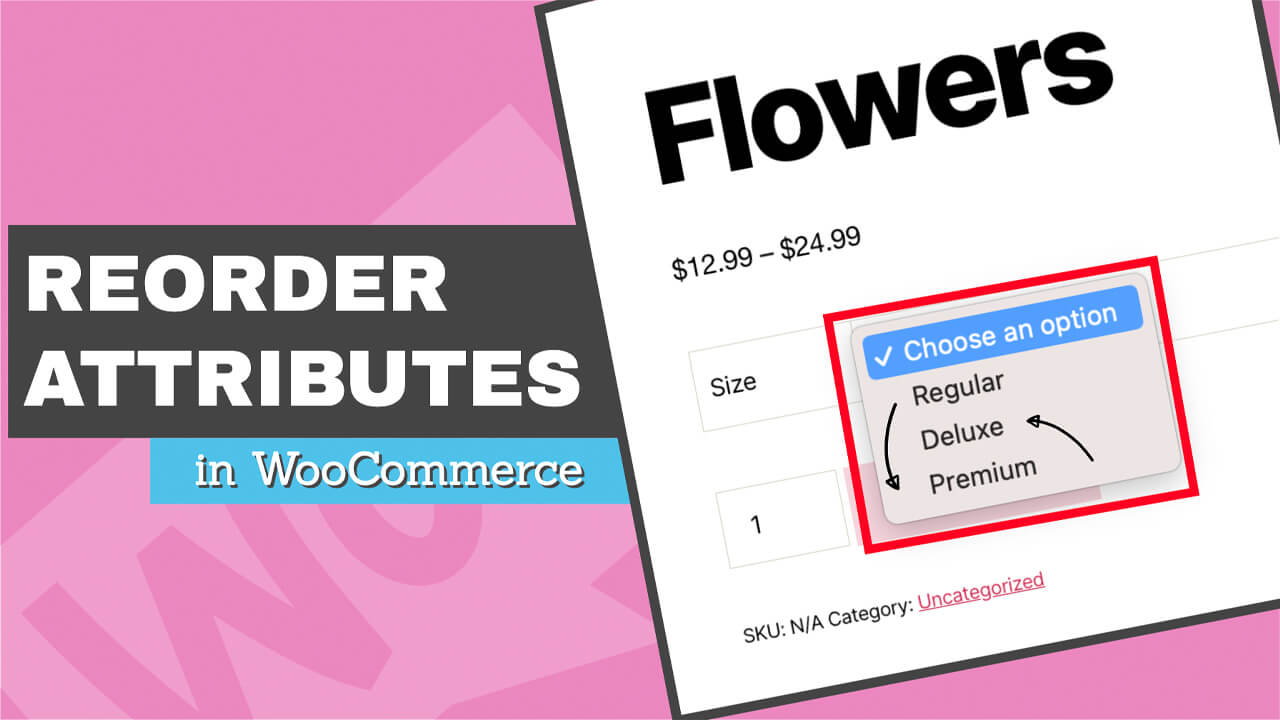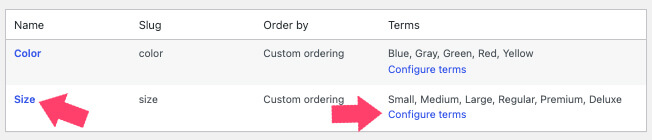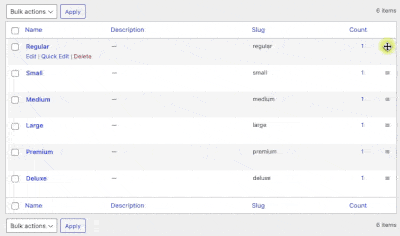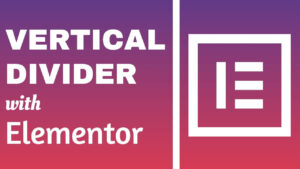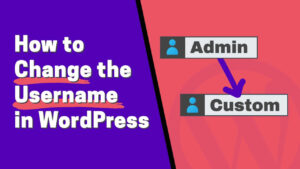Ordering WooCommerce product variations in a sensical way is a smart move.
A logical order will help your customers to understand the differences between the multiple attributes.
It’s pretty clear that large size is more extensive than medium, which is more significant than small, but some attribute names can be confusing.
For example, if you have three size variations such as regular, Premium, and Deluxe, it’s unclear which is the smallest or the most significant variation.
Therefore, sorting the sizes logically from the smallest to the largest will help our customers make their best decision.
How to Sort Attribute Variations in WooCommerce
Reordering and sorting variations in WooCommerce is an easy process. Follow the steps below:
- Attributes Screen
From your WordPress dashboard, navigate to the Products -> Attributes window.
- Terms List
Click on the attribute name that you would like to reorder. Alternatively, you can also click on the Configure terms link.
- Drag to Reorder
Use the handle icon to the right of the attribute to drag it to the desired position.
- Repeat
Repeat the last step and reorganize all the attributes based on your needs.
That’s it! Once done, the changes will be saved automatically.
Make sure to visit the product page and verify that you successfully changed the order of the variations and that it’s now sorted correctly.
You can continue to the next step and learn how to reorder products in the WooCommerce store.
Conclusion
This tutorial showed you how to reorder the WooCommerce attributes on product pages.
Leave us a comment and lets us know if you have any other questions regarding the process.
Also, make sure to subscribe to our YouTube channel and like our page on Facebook.