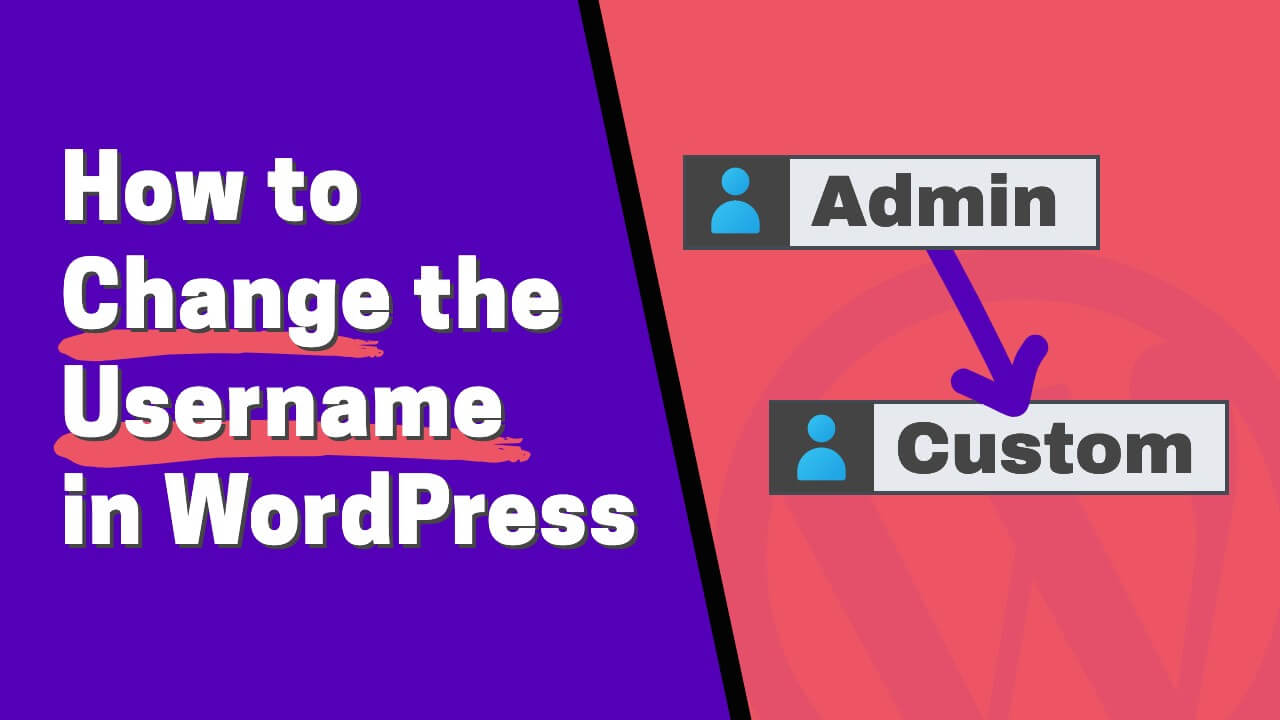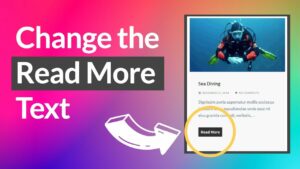When running a website, you should be able to control every aspect of it.
Although a highly flexible platform, WordPress doesn’t have the option to change your or your customers’ username. Well, it’s not 100% true.
In this article, I’ll teach you how to change the username on WordPress in three ways.
Why Change Username in WordPress
The username is a required field for every user regardless of role permission.
We use it to log in to our website, leave comments on pages and posts, communicate with our customers, and so much more.
Being assigned a random username does not mean it’s our destiny to keep it. Here are some of the main reasons why to change your username:
- Your hosting company assigns you a random username that you don’t like.
- You have a generic username such as admin, root, or manager, and you would like to change it to improve site security.
- Plugins such as WooCommerce and Easy Digital Downloads will automatically create a username with the email address you entered during checkout.
- The username was entered with a typo during registration.
- The username is your email address, but you no longer have that mailbox.
- A customer asked you to change their username.
We recently received a request from our customer to change the username he entered by mistake.

He accidentally entered the wrong email address and, as a result, couldn’t access his account.
When I navigated into his user’s edit page, I surprisingly noticed that the username field was greyed-out. Furthermore, WordPress states that usernames cannot be changed next to the username field.

Nevertheless, I needed to find a solution and fulfill his request. Therefore, in the next section, we’ll explore how to change the username in WordPress in three ways.
How to Change Username on WordPress
Changing a username on WordPress is an easy task, and you can do it in a few different ways:
- Create a new account, followed by deleting the old one.
- Use a plugin to edit your profile.
- Change it inside the database tables.
All ways are straightforward to follow, and let’s start with the first way, by creating a new account and deleting the old one.
Method #1: Create a new account and delete the old one
This method is perfect when you would like to change your username without using a plugin. It requires you to create a new account with an administration role and then delete your existing one.
Please note: that each WordPress user must have a unique email address. Therefore, if you would like to use the same email address you’re currently using, you’ll first need to change the account’s email address soon to be deleted. Once you do that, you’ll be able to create a new account with your current email address.
To create a new WordPress user, navigate to Users -> Add New and fill the required fields. You can then enter the username that you would like to use.
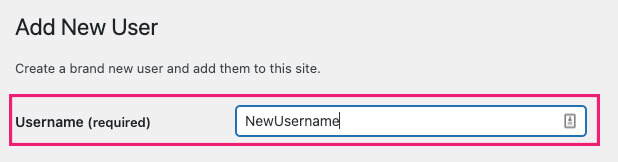
If you’re creating a new user account for yourself, make sure to set your role to Administrator.
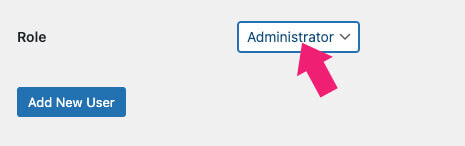
Once saved, log out of your WordPress website and log back right into it with your new username and password and verify that you have the proper admin permissions.
When everything is working as expected, use your new account and navigate back to the users’ screen.
Then, hover over your old user account and click on the delete link.
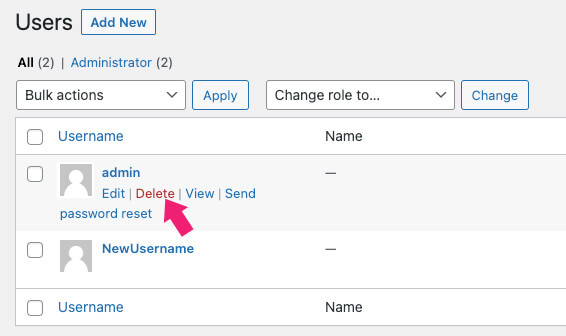
Before deleting the user, attribute all content created by your old user account to your fresh new user, and confirm the deletion.
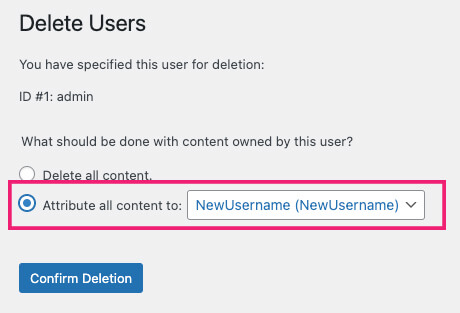
After deleting the old user account, you won’t see it any longer on the users’ page and won’t be able to log in with it.
Method #2: Use a user editor plugin
Using a plugin to change your username is the quickest and simplest method possible.
Multiple plugins enable you to change your chosen username, and you can download them free from the WordPress plugins repository.
From inside your dashboard, navigate to Plugins -> Add New and activate the Username Changer, which is our plugin of choice.
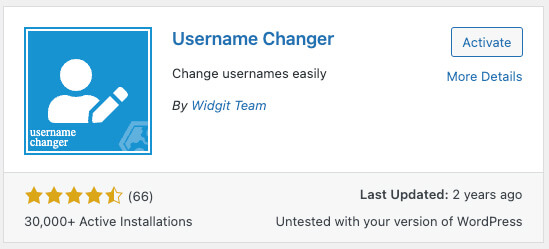
Once activated, navigate your profile page (Users -> Profile), and click on the change username link.

Then, change your username and click on the save username button.

After saving the new username, a message will notify you that you changed the username successfully. To finish the process, click the link to log back in and test the new username you chose.

Once you log in with your new username, feel free to deactivate and delete the plugin until future use.
Method #3: Edit the users’ database table
While the two methods above are the better options to go with, there is a chance that you will come short, and they won’t work. Therefore, knowing how to change your username in the database is necessary.
WordPress, like any other platform, keeps all its information sorted in tables inside a database.
Getting into the proper table that saves all the users’ information will enable us to edit the data and change the username of us or others.
First, click on the phpMyAdmin link under the databases section (inside the cPanel screen of your hosting provider).
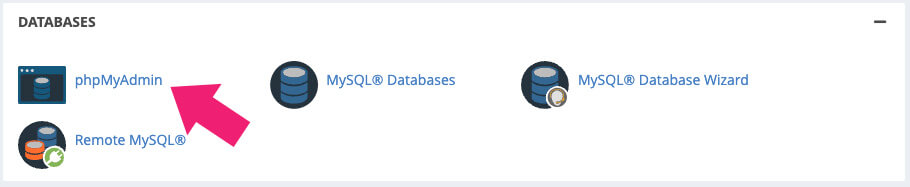
Alternatively, to shorten the process, you can activate the WP phpMyAdmin plugin on your website and click on the enter local phpMyAdmin button.
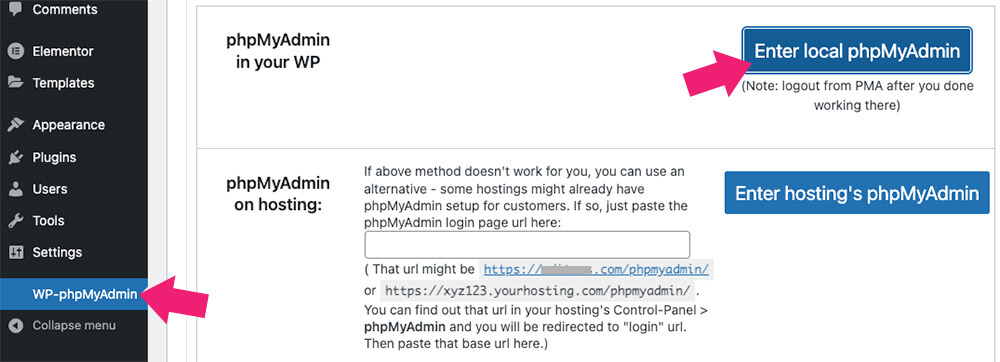
Once inside the database, click on the plus icon (+) to the left of the database name to expand all the available tables.
Then, click on the table that ends with _users. Most times, the default table will be wp_users.
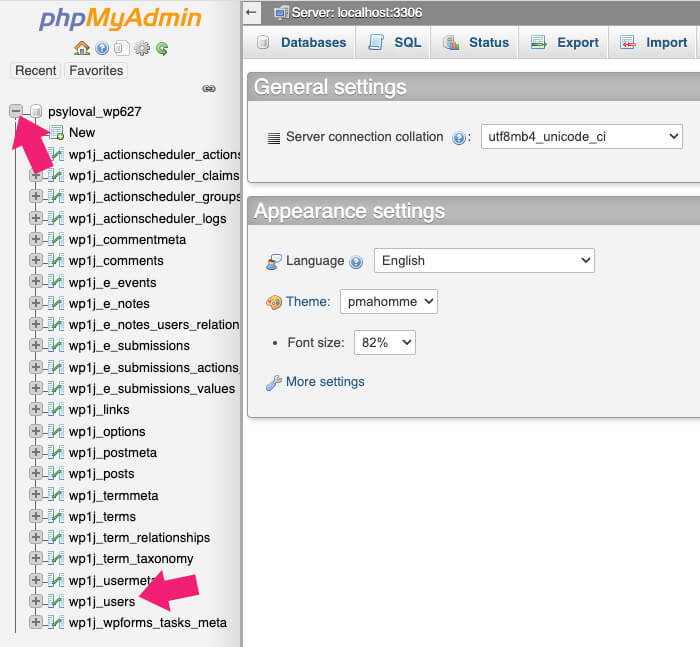
The users’ table will load and list all your website users on the right side. Find the user whom you’d like to change his username and click on edit.
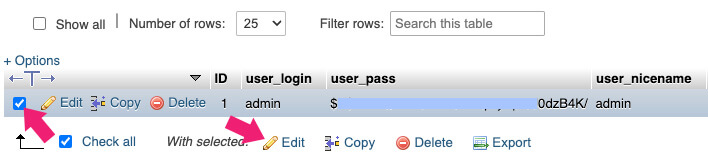
Enter your desired username and save the changes.
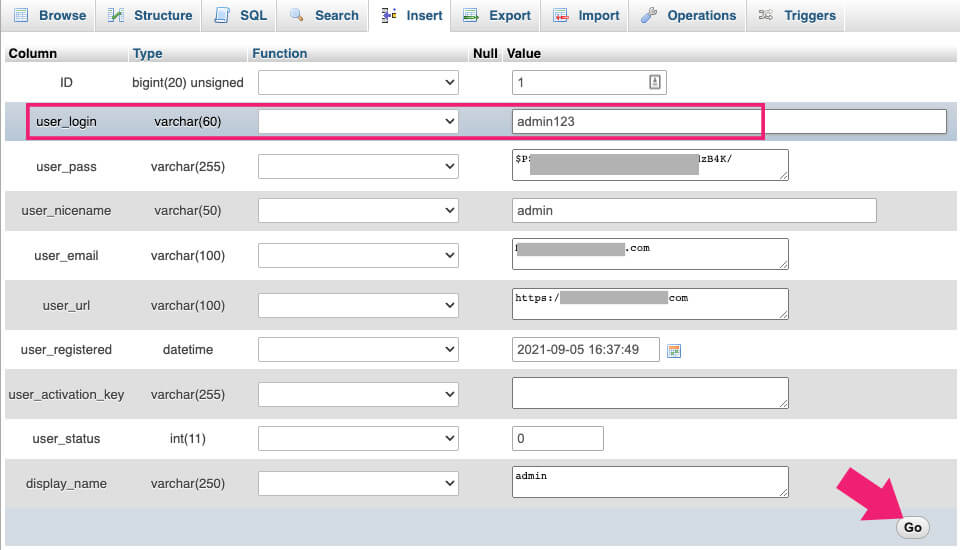
Once saved, log out from your site and make sure you can log back in with your new chosen username.
Conclusion
Whether you chose the wrong username or were assigned one that you don’t like, you’re not locked on obligated to keep it.
Although that WordPress may tell us that it’s impossible to change our username, that’s not the case.
In this tutorial, you learned how to change usernames in WordPress in three different ways.
Leave us a comment and tell us which one of the methods you used to achieve this task.
Also, make sure to subscribe to our YouTube channel and like our page on Facebook.