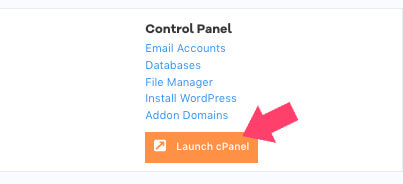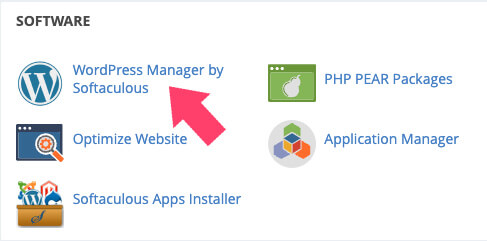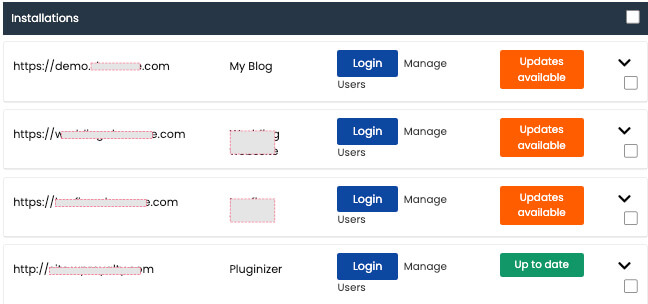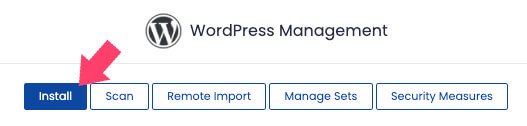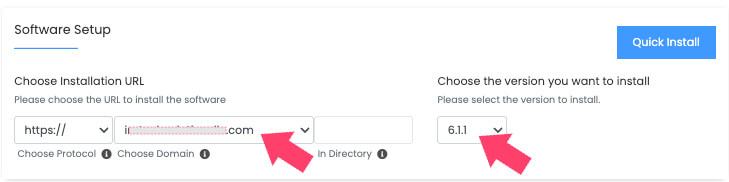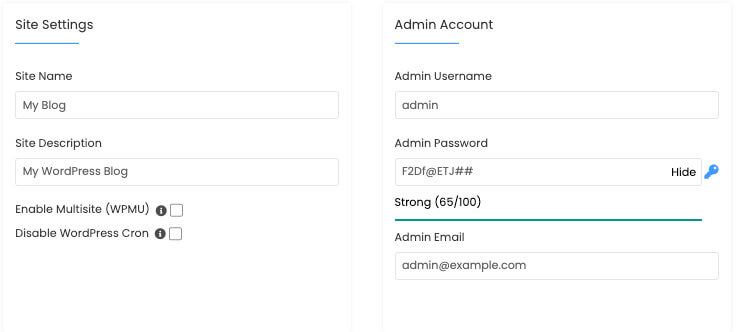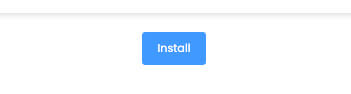Any WordPress user, beginner or experienced, heard about cPanel at least once at some point or another.
Although it sounds like an advanced topic that may only be relevant to power users, that’s not the case.
What is cPanel? Must WordPress have a cPanel, and how to access it? These are only some of the questions that you may have.
This article will dive deep and teach everything we need about WordPress and cPanel.
Integrating cPanel with WordPress combines the popular web hosting control panel, cPanel, with the open-source content management system, WordPress.
This integration allows website owners and developers to easily manage and host their WordPress websites, taking advantage of the comprehensive suite of tools and features offered by cPanel.
When cPanel and WordPress are combined, website owners can easily manage all aspects of their website, including organizing and uploading files, setting up email accounts, and maintaining databases.
Additionally, it provides a selection of security solutions to assist in keeping its website safe and secure.
It is simpler for developers to manage many websites, streamline development, and rapidly launch new sites and apps when cPanel and WordPress are integrated. In addition, as websites expand and change, developers may quickly add additional resources and features because of cPanel’s scalability.
What is cPanel
The cPanel is a web-based control panel with a graphical user interface (GUI) for managing your website and hosting account. It’s the most popular platform for managing and hosting websites, providing an easy-to-use user interface for all levels.
It’s stacked with many tools and features to help the website’s administrator manage the account, including:
- File management capabilities include uploading, editing, and renaming files, including images, videos, other media types, CSS, PHP, etc.
- Create and manage email accounts of your domain name.
- Access, manage, create, and back up the database tables of your website, like MySQL, etc. (For example: in one of our articles, we showed how to change a username by accessing the DB users table.)
- Create subdomains or subdirectories. This feature can be handy when adding a knowledge base to a website.
- Performance & security: access the cPanel to install SSL, upgrade the PHP version to speed up the website, etc.
The cPanel is the engine under the hood of your website and will enable you to perform any task related to it. The one-stop solution makes managing your online presence easy, convenient, and efficient.
Does WordPress Require cPanel?
Because WordPress is a stand-alone open-source content management system (CMS), it doesn’t require a cPanel.
Moreover, it can be installed on other alternative hosting environments, such as local machines, shared hosting, virtual private servers (VPS), and dedicated servers.
cPanel is only one intuitive way to manage WordPress websites, while other tools can be Plesk, command line, or a custom web-based application.
However, due to its easy-to-navigate and understand interface and its popularity, hosting companies choose it as their tool.
Therefore, although cPanel is a standard option for many uses, running WordPress and enjoying its full features is optional. Instead, you can install WordPress on any server that meets the system requirements and manage the platform with any of the abovementioned tools.
The Benefits of Using cPanel with WordPress
Now that we know what the cPanel is and whether it is required to install with WordPress let’s discuss its advantages and how it can benefit you.
The list below will point out only some of the pros of using cPanel with WordPress:
- The intuitive user interface makes it easy and doable for beginner users to perform and simplify complex tasks.
- Regular backups are a feature most hosting companies offer, and you can access it from the cPanel.
- Because the cPanel is known and used by many, most developers you’ll hire will already know how to get by, saving them time and money.
- If a plugin or theme breaks your WordPress website, you must rename the folder to recover it by logging in to the cPanel to access MySQL and perform the task.
- Integrating cPanel with WordPress makes deploying new sites and applications easier, with a simple installation process and customizable configurations.
- cPanel provides performance optimization tools, such as website stats and resource usage monitoring, to help optimize your website’s performance.
Now that we’re hooked on why we should use cPanel with WordPress, let’s move on to the next section and learn how to access it.
How to Access Your WordPress Website cPanel
Now that we’re familiar with the great features of the control panel, you must be eager to know how to log in.
To access your WordPress cPanel, follow these steps:
- Visit and login into your hosting company’s website portal.
- Inside the hosting dashboard, locate and click on the Launch cPanel button.
- Click on the WordPress Manager app under the Software section.
- Choose and edit any of your WordPress sites from under the Installation columns on the following screen.
The steps above will lead you to the WordPress platform of your websites. However, if you want to use any other available features, such as installing an SSL certificate or adding email accounts, you can do it from the cPanel screen (step 3).
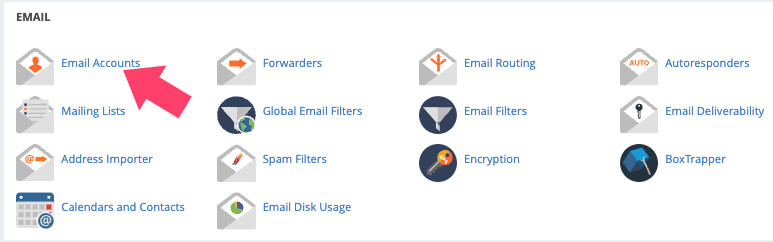
How to Install WordPress on cPanel
The new installation wizard of the cPanel makes the WordPress installation process easy to follow and accessible to all.
-
First, click on the WordPress Manager app (as shown above) and then the Install button.
-
Select the desired domain name from the drop-down list, and choose the latest WordPress version.
-
Next, give your website a proper name and description, and set a username and password. In addition, make sure the admin email address is valid.
-
Scroll to the bottom of the page and click on the Install button.
-
The cPanel will only take a few minutes to install WordPress. Once done, click on the login link to access your website’s dashboard.
Congratulations, you successfully installed a fresh WordPress on your domain name from the cPanel.
Now, keep learning how to use and optimize your WordPress website. Our blog archive is an excellent resource with many articles and tutorials to help you maximize your website while enjoying the journey.
Conclusion
Whether you are a beginner or an experienced webmaster, cPanel provides a convenient and efficient way to manage your website with improved security, scalability, and performance.
Take the cPanel for a spin and familiarize yourself with it. You’ll be surprised by all the hidden features and capabilities you can do with it.
Leave us a comment and tell us if you have any questions regarding the subject or if you need extra clarification.
Also, make sure to subscribe to our YouTube channel and like our page on Facebook.