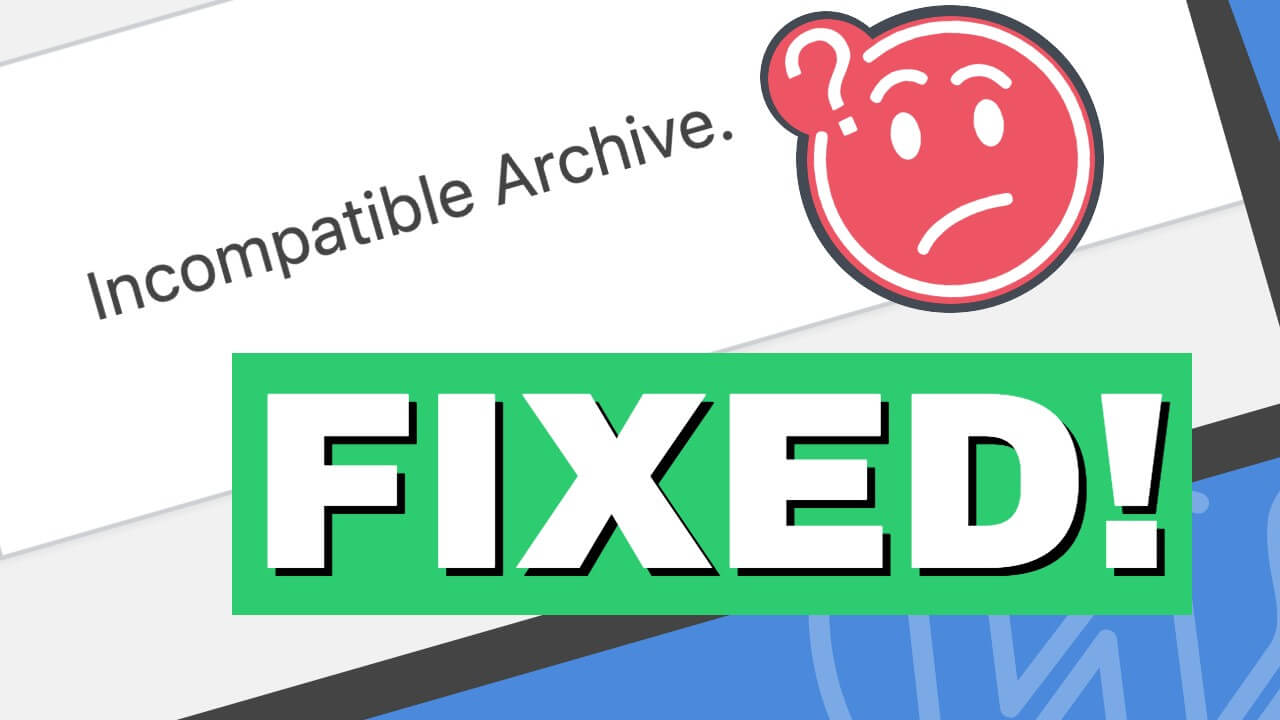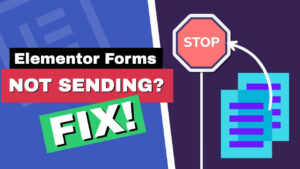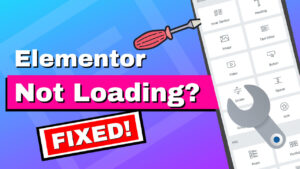WordPress’s “Incompatible Archive Error” typically arises when you try to install a theme or plugin, but WordPress cannot correctly extract the zip file.
This can be due to several reasons, such as a corrupt zip file, incorrect file permissions, or the zip file containing an unexpected directory structure.
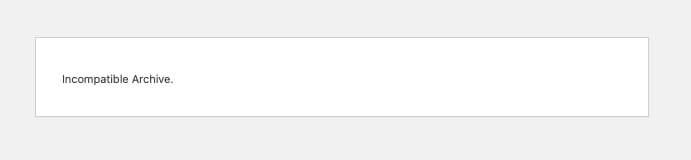
In this blog post, we will learn how to fix the Incompatible Archive error in WordPress.
What’s Causing the Incompatible Archive Error?
Several reasons can cause the Incompatible Archive error, and they are all listed below:
- The zip file may be corrupted.
- You uploaded the wrong zip file: some themes/plugins come in a zip file containing documentation and the actual theme/plugin zip file. Make sure to extract the main zip file first and then upload the correct theme/plugin zip through your WordPress dashboard under Plugins > Add New > Upload Plugin, or Appearance > Themes > Add New > Upload Theme.
- Incorrect file permissions on your server can prevent WordPress from extracting and installing from a zip file. The wp-content directory should generally be writable by your web server. Typically, directories should be set to 755 or 750 and files to 644 or 640. You can change file permissions using an FTP client or your hosting control panel.
- PHP Configuration: PHP configuration allows file uploads and has adequate memory limits. Wrong settings in your php.ini file can trigger the Incompatible Archive error.
- WordPress Configuration: If you’re uploading a significant theme or plugin, you might need to increase the file upload limit in WordPress.
- Conflict Check: Occasionally, a plugin or theme conflict could cause issues. Try deactivating all your plugins and switching to a default WordPress theme (like Twenty Twenty-One). If this fixes the problem, reactivate your plugins individually to find the culprit.
Now that we understand what’s causing the Incompatible Archive error let’s learn how to fix it.
How to Fix the WordPress Incompatible Archive Error
Fixing the Incompatible Archive is an easy process. In this section, we will learn two quick ways how to fix it:
- Using a plugin.
- With a function.
Let’s start with the first option.
Fix the Incompatible Archive Error With a Plugin
Because the incompatible archive error is triggered by using the Mac ZipArchive method of compressing files, using a plugin will bypass it and force your website to use PclZip.
Activating the plugin is enough to solve the problem.
Follow the steps below to fix the Incompatible Archive error with a plugin:
-
Download the free Force using the PclZip plugin.
-
Install and activate the plugin on your WordPress website.
-
Re-upload the plugin or theme that triggered the Incompatible Archive error, and ensure it’s now being uploaded successfully.
A plugin is my preferred method because it should work with any website, even after switching to a different theme.
If you prefer to bypass the Incompatible Archive problem without a plugin, use the following method.
Fix the Incompatible Archive Error by Using a Function
The function below will initially do the same as the plugin mentioned in the previous section.
You can paste the code below into the functions.php file of your child theme, but it will only work while the theme is active.
If you change the theme, you must transfer the code to the new theme.
Alternatively, you can create a custom plugin that will work with any theme.
So, navigate to Appearance -> Theme File Editor (if you can’t see the option, enable the Theme File Editor screen) and click on the functions.php file from the right sidebar.
Scroll to the bottom of the file and paste this code snippet:
// fix incompatible archive error
add_filter( 'unzip_file_use_ziparchive', '__return_false' );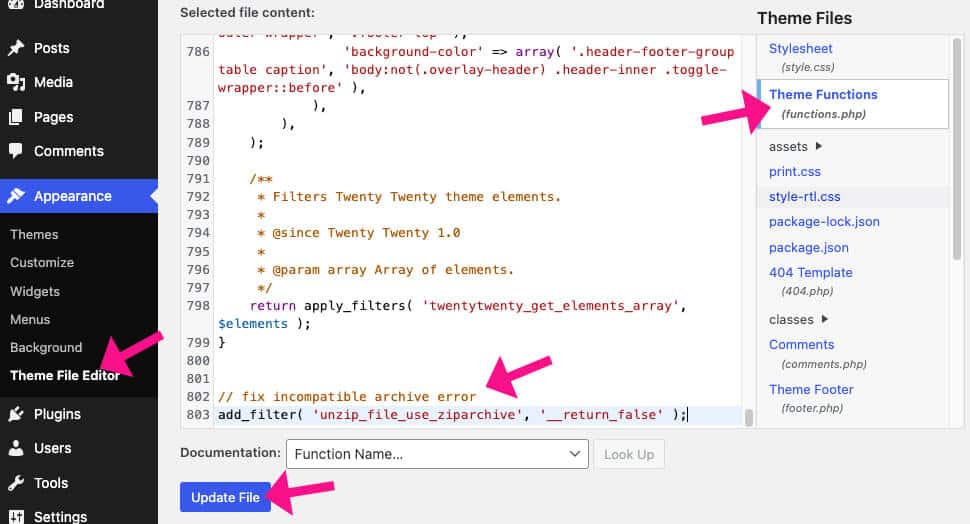
Once saved, try re-uploading the plugin or theme that triggered the Incompatible Archive error and verify that it’s now being uploaded successfully.
Conclusion
WordPress plugins and themes that were compressed using macOS will trigger an Incompatible Archive error when uploading.
This tutorial showed you how to solve and bypass the issue using two simple methods.
You can refocus, return to your workflow, and make a better website.
Please leave us a message and let us know which method of the two you used to solve the problem.
Also, make sure to subscribe to our YouTube channel and like our page on Facebook.