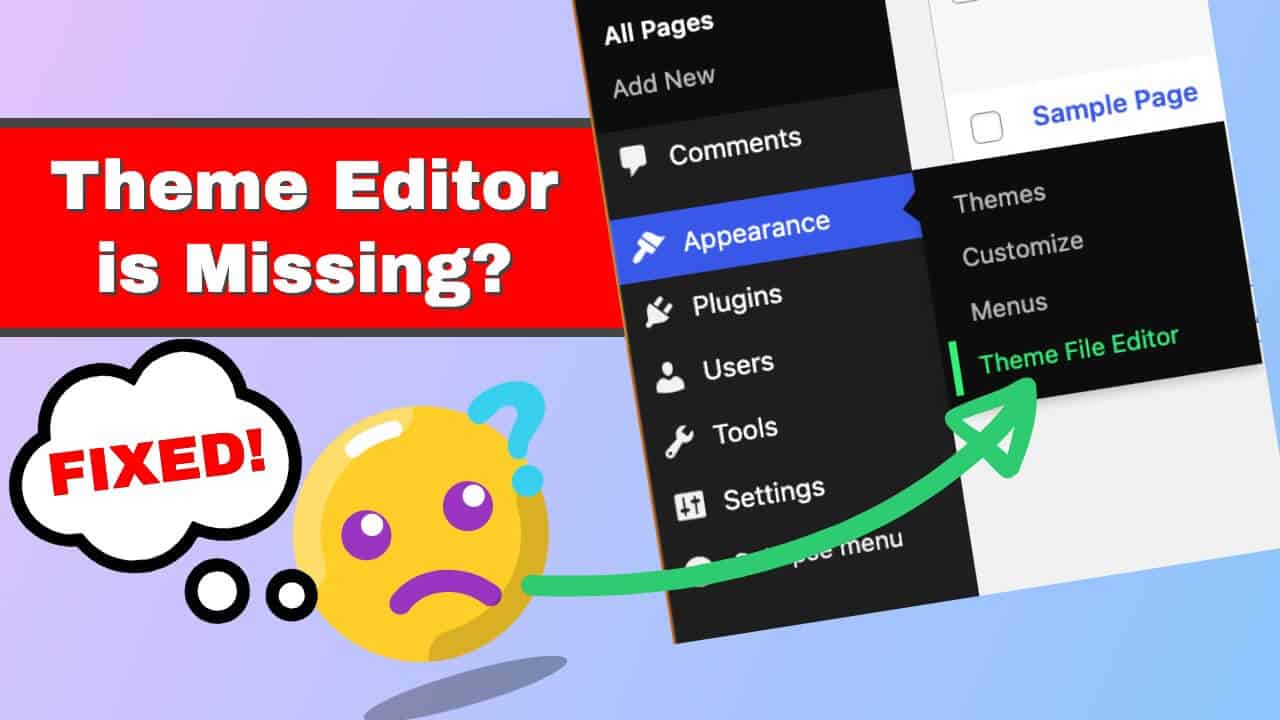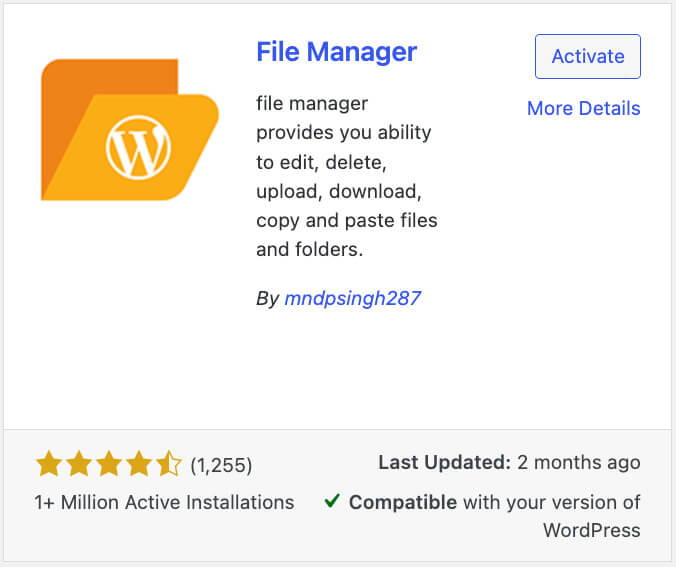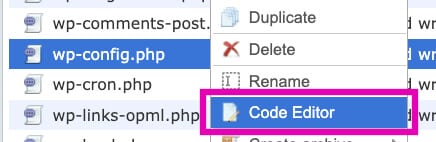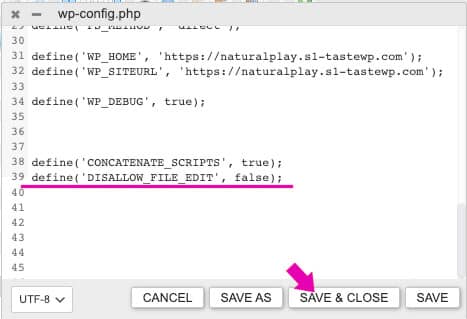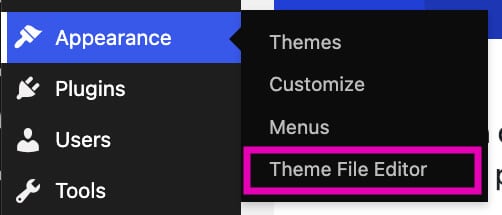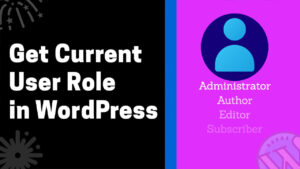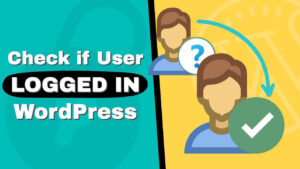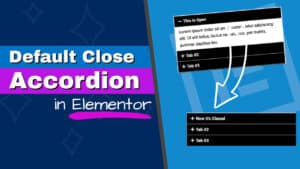Are you having trouble finding the theme file editor or plugin file editor in your WordPress dashboard? Don’t worry. We’ve got you covered!
This blog post will show you how to fix this issue and regain access to these essential editor screens.
Identifying the Issue: Theme File Editor and Plugin File Editor Missing in WordPress Dashboard
To begin, navigate to the “Appearance” tab on your WordPress website and search for the Theme File Editor option. Alternatively, you can search for the Plugin File Editor screen under the Plugins tab.
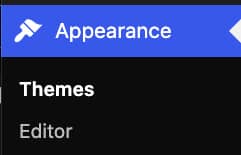
In some cases, especially with new themes developed by the official WordPress team, the editor screens can be found under the Tools tab.
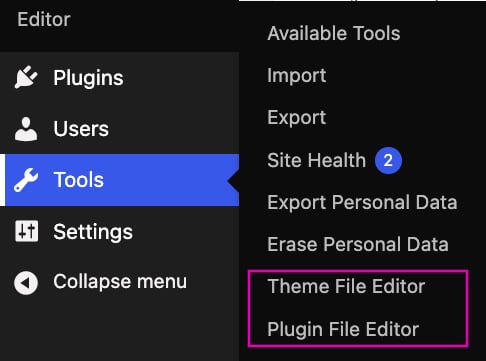
If you can’t find either, a function inside the wp-config.php file prevents it from appearing. Therefore, we will need to access the file and modify the function.
You can access WordPress core files through FTP or a file manager plugin. Once you’ve made the necessary changes, refresh your website, and voila! You’ll have the theme file editor and plugin file editor back in your dashboard.
Fix the Missing File Editor Screens in WordPress
The following steps will show you how to fix the missing Theme and Plugin File Editor screens:
- Download a File Manager plugin
The first step to accessing the WordPress core files is using an FTP or a file manager plugin. Therefore, navigate to Plugins -> Add New, and install the WP File Manager plugin.
- Open the wp-config.php file.
Navigate to the WP File Manager tab, right-click on the wp-config.php file, and choose Code Editor.
- Modify the ‘DISALLOW_FILE_EDIT’ function.
Search for the define(‘DISALLOW_FILE_EDIT’, true); and replace it with define(‘DISALLOW_FILE_EDIT’, false);. Alternatively, you can also comment it out from executing by adding double dashes (//) to its left or delete the row completely.
- Save and Validate
Click on the Save & Close button, and refresh the page. Now, when you go to the “Appearance” tab, you should be able to see the theme file editor or plugin file editor.
Following these steps will restore the missing options in your WordPress dashboard, allowing you to edit themes or plugins effortlessly.
Please remember to back up your website before editing core files.
Conclusion
The file editor screens are handy when using code snippets or modifying certain pages and templates.
Not having the option to access those screens can slow us down or prevent us from achieving our desired website look.
This tutorial showed you how to restore the theme file editor and plugin file editor back in your dashboard.
Also, make sure to subscribe to our YouTube channel and like our page on Facebook.