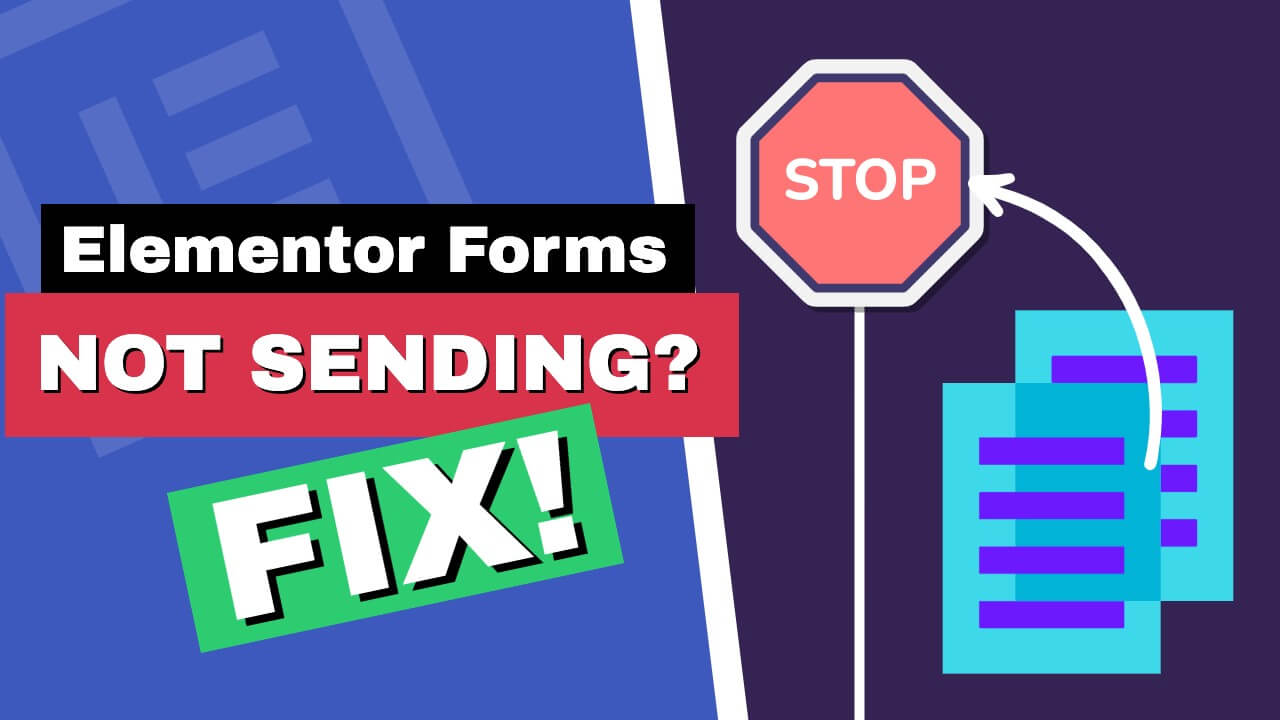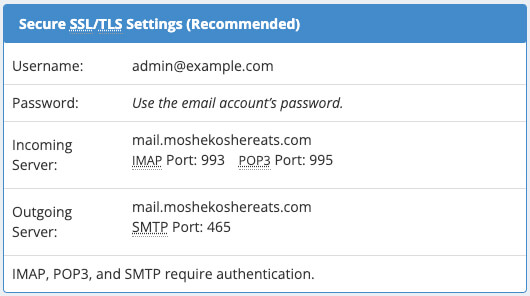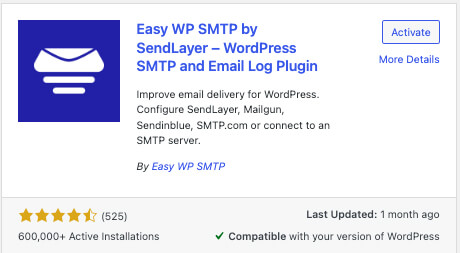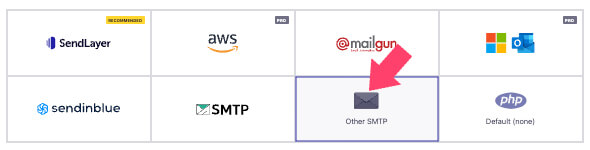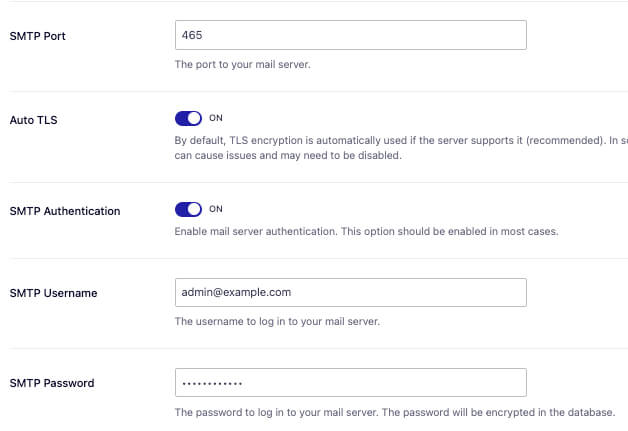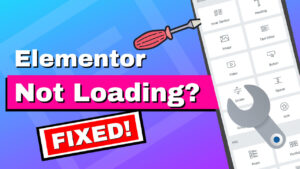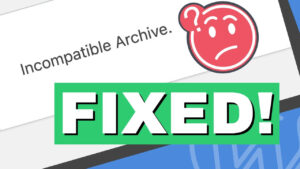Elementor forms not being sent can cause significant issues for your website’s visitors. A contact form is essential to any website as it lets visitors quickly contact the website owner or administrator.
Many online websites only use the contact form to communicate with their customers. Therefore, failure form can badly hurt the business from proper functionality.
Elementor, one of the most accessible page builders plugins to use with WordPress, includes the form widget in its pro version.
If you are building your contact us page with Elementor and discover the form needs to be sent, you have come to the right place.
This article will teach us how to fix Elementor forms from sending or submitting.
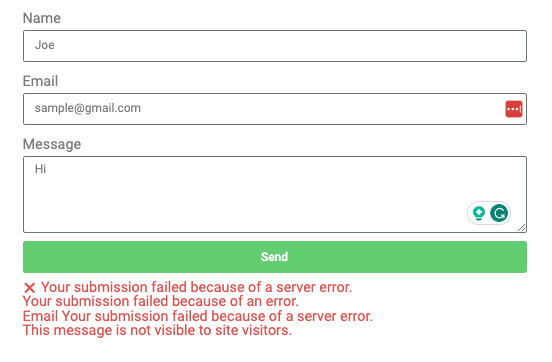
Why Fix the Form in Elementor
By providing a contact form, website owners can streamline communication and make it easy for visitors to reach out with questions, comments, or concerns.
Additionally, a contact form can reduce spam and ensure messages are delivered directly to the intended recipient.
Let’s take our contact us page as an example. We are using a few different forms, all intended for a separate department of our customer support team.
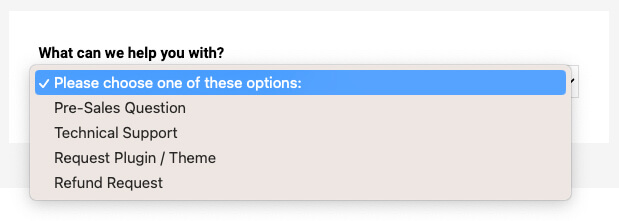
We can improve and optimize our response time and user experience by dividing messages into different mailboxes.
In addition, visitors can use the form to provide feedback and ideas on how to serve them better. Listening to customers’ feedback can illuminate some business aspects you may ignore or neglect.
That’s why the contact page is one of the most visited pages on your website.
A contact form is a simple but important feature that can significantly enhance any website’s user experience.
Reasons Why Elementor Form Not Sending
The main reason Elementor forms can’t be sent or submitted is related to the configuration of WordPress mail settings. However, before getting technical, let’s check off some more apparent possibilities.
Add the Email Option to the Actions After Submit Tab
Sometimes, the email will be sent successfully because you will see the submitted form in the submission tab, but you won’t get it in your inbox.
In this scenario, the email properties are set well, but you must prompt Elementor to notify you.
Please add the Email option to the Actions After Submit tab when editing your contact form. It should be there by default but may be unchecked accidentally.
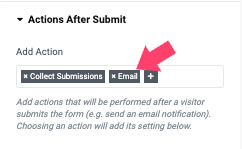
Once you added the option, test the form by resending it.
The Email Recipient is Missing
If the email option is on the list of the Actions After Submit, but you still can’t send or receive the forms from your website, please verify that the Email tab settings are configured correctly.
Expand the Email tab and check if the value in the To field is pointing to the correct address.
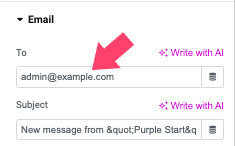
If it’s not, correct it, save the changes, and try resubmitting the form. Otherwise, please change it to a different address and test it again.
If both steps above are adequately defined, but the issue still accrues, move on to the next section and change the SMTP settings.
How to Fix Elementor Form to Send Submissions
SMTP, the Simple Mail Transfer Protocol, is a protocol between the WordPress email client software and your website’s hosting company.
If the SMTP is defined correctly, communication between the two servers will ensure the form can submit successfully. On the other hand, miscommunication will prevent the condition from being submitted.
To fix Elementor from not sending forms, we will need to install an SMTP plugin and enter the correct email service credentials of the hosting company.
Here are the steps to fix Elementor forms sending issues:
- Get the Server SMTP Details
First, retrieve your hosting company’s mail client settings information. You’ll need the username, password, and incoming/outgoing server (you can find it in the Email Account screen or the next section).
- Install an SMTP Plugin
Install and activate the Easy WP SMTP plugin on your WordPress website.
- Choose the Other SMTP Box
Navigate to Easy WP SMTP -> Settings screen and choose the Other SMTP option.
- Choose the Secured Connection
Change the Encryption Type to SSL.
- Enter SMTP Credentials
Fill in the host, port, username, and password fields with the credentials you retrieved on the first step.
- Save the Changes
Scroll to the bottom and save the settings.
Once you saved the changes, revisit the page with the Elementor form and submit and test it again.
Popular Email Service Providers SMTP Settings for Elementor
The table below lists the SMTP settings of the most popular email providers to speed up your troubleshooting process and enable you to send and submit Elementor forms quickly.
| Company | Server Address | Username | Password | Port Number |
|---|---|---|---|---|
| Outlook | smtp-mail.outlook.com | [email protected] | Your Outlook Password | 587 (TLS) or 25 (without TLS) |
| Gmail | smtp.gmail.com | [email protected] | Your Gmail password | 587 (TLS) or 465 (SSL) |
| AOL Mail | smtp.aol.com | [email protected] | Your AOL Password | 587 (With TLS) |
| Yandex | smtp.yandex.com | [email protected] | Your Yandex mail Password | 465 (With SSL/TLS) |
| Zoho | smtp.zoho.com | [email protected] | Your ZOHO Mail password | 465 (With SSL/TLS) |
| Sendgrid | smtp.sendgrid.net | Your apikey username | Your apikey Password | 587 or 25 or 2525 (With TLS) |
You can use the details above in the Other SMTP or its unique dedicated box in the Easy WP SMTP plugin’s screen.
Related Articles
- How to fix Elementor editor not loading
- Fix the edit with Elementor button not showing
- Troubleshoot and fix the ‘this site is experiencing technical difficulties’ WordPress error
Conclusion
Contact forms are one of every website’s best tools for communicating with its customers.
Your visitors being unable to send or submit forms in Elementor can negatively affect your business and cause many issues. Therefore, this problem should be addressed immediately, and fix Elementor forms from not being sent successfully.
Leave us a comment and tell us which SMTP plugin you use to solve this problem or need further help.
Also, make sure to subscribe to our YouTube channel and like our page on Facebook.