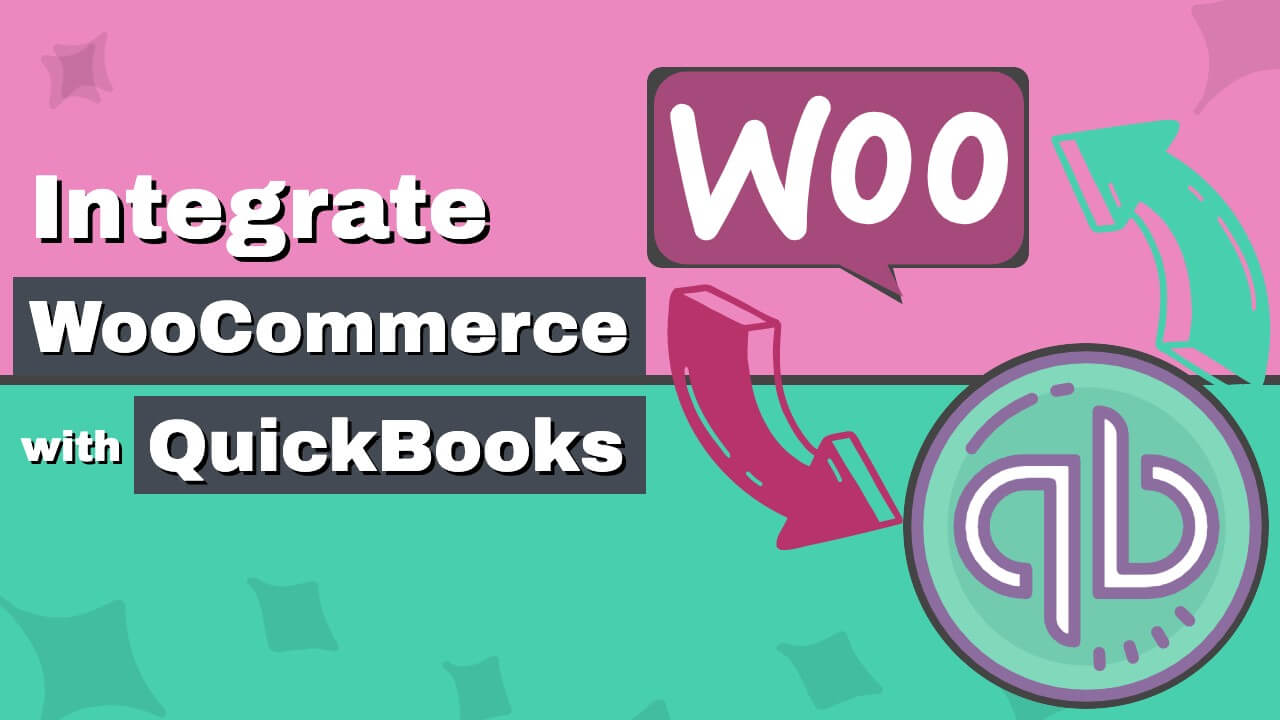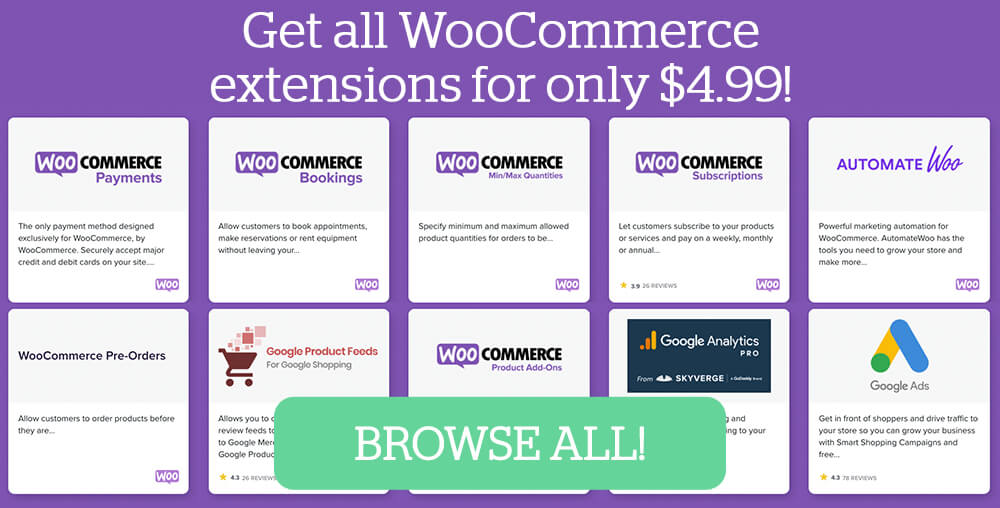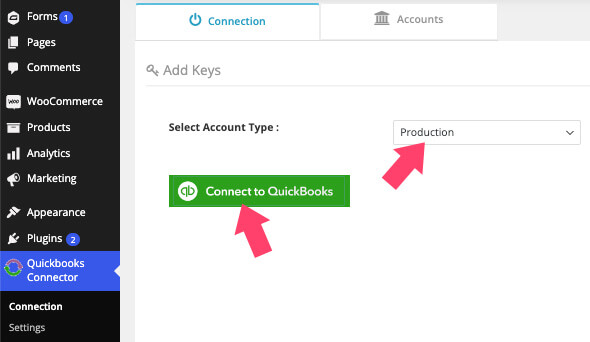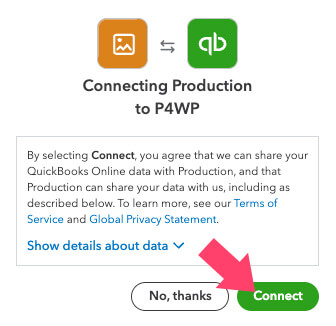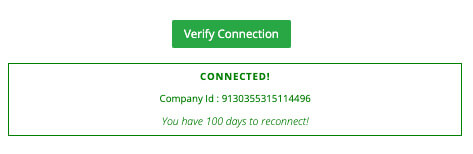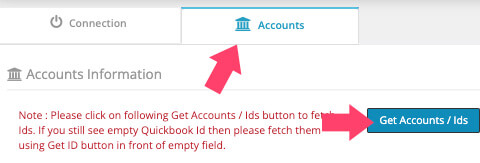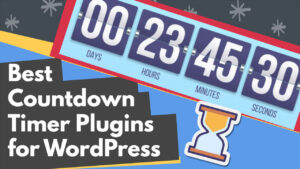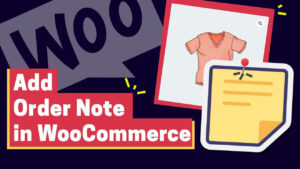If you’ve ever run a small business, you know how much time and energy it takes to create the products you sell, manage inventory, and keep track of payments, expenses and taxes.
Moreover, the bookkeeping aspect of the business can often be overwhelming and complex for most business owners.
If this sounds like your business—and it probably does if you’re already thinking about integrating WooCommerce with QuickBooks—it’s time to combine these two services into a straightforward accounting solution that doesn’t require hours of work on your end every day.
This article will show you how to integrate WooCommerce with QuickBooks in multiple ways.
What is QuickBooks
Quickbooks is a software developed by Intuit to help small business owners better run their businesses. It’s packed with valuable tools to gain better control and understanding of your business.
Running your own business comes with many behind the scene challenges that are not directly related to the company itself. For example, while you probably prefer to deal with marketing, reordering, or restocking products on the shelves, someone must complete the paperwork.
A small business owner that lacks the money to hire a dedicated CPA will need to take the office tasks upon themself. As a result, they will lose valuable time that they could use to perform chores to benefit their business.
That is precisely where Quickbooks comes in handy. It’s powerful software to ease your bookkeeping job.
You can use Quickbooks for:
- Bookkeeping
- Tracking income and payments
- Send invoices
- Pay salaries
- Track expenses
- Capture receipts
- Much more
Another great advantage of the software is its detailed dashboard with easy-to-understand reports that will help you to take practical actions to keep improving your business and cash flow.
Using QuickBooks is a wise move, and integrating it with your WooCommerce store will leave you with extra time to focus on what matters the most.
Data Transfer Type
Before stepping up and choosing an integration method, we first should have a better understanding of different kinds of data transfer types.
Once we know the differences between the two methods, we will be able to make a wiser decision about which plugin to choose.
One-way transfer integration – this is the more affordable integration of the two. One-way integration will only transfer the data from WooCommerce and into Quickbooks. This integration is more suitable for small businesses with a single income stream that only sells through WooCommerce.
Two-way transfer integration – is a robust way to integrate WooCommerce and Quickbooks. A two-way data stream means any change made through your online WooCommerce store or your accounting Quickbooks app will be synced between the two services. It’s perfect for businesses with multiple revenue streams listing their products on Amazon, eBay, Etsy, etc.
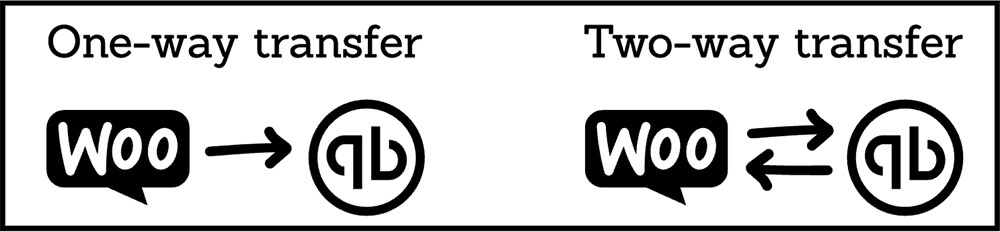
Choosing the two-way data transfer integration will be beneficial to scale up the business in the future when the time is right.
Best WooCommerce to Quickbooks Integration Plugins
There are many great plugins to integrate between WooCommerce and Quickbooks. They’re essentially doing the same thing, with minor differences.
This section will list the five best WooCommerce to Quickbooks integration plugins.
Zapier

Zapier is a simple one-way transfer integration between WooCommerce and Quickbooks.
For example, when a customer orders through your WooCommerce store, Zapier will transfer and log the order data, such as price, items, etc., into Quickbooks. However, the changes you created in Quickbooks will not sync with WooCommerce.
Zapier is an easy no-coding solution that is simple to set up. Essentially, you’ll need to create a few steps zap that will be triggered every time the set conditions are met.
Once you connect Zapier with both apps, the first step will check which product was sold, while the second step will transfer all the sale data to Quickbooks.
Zapier can only integrate WooCommerce with Quickbooks’ Online version or other intuit services like MailChimp or Google Docs.
Therefore, if you want to use the QuickBooks desktop version, please consider one of the other plugin integrations listed below.
The Quickbooks integration is part of the Zapier premium plan, which costs $24.99 monthly.
Quickbooks Sync for WooCommerce

Quickbooks sync for WooCommerce is a plugin developed by MyWorks company to connect their service and WooCommerce.
The plugin is only part of two integration components; you’ll need an active subscription to both QuickBooks and MyWorks for it to work together.
An excellent advantage of this syncing plugin is integrating WooCommerce with any platform of QuickBooks, such as Online, Desktop, and POS. The company is also developing a Xero integration that will be available soon.
Once you have an active subscription with MyWorks, install and activate the Quickbooks Sync for WooCommerce plugin on your WordPress website. Then, navigate to the Automatic Sync Setting to connect between the apps.
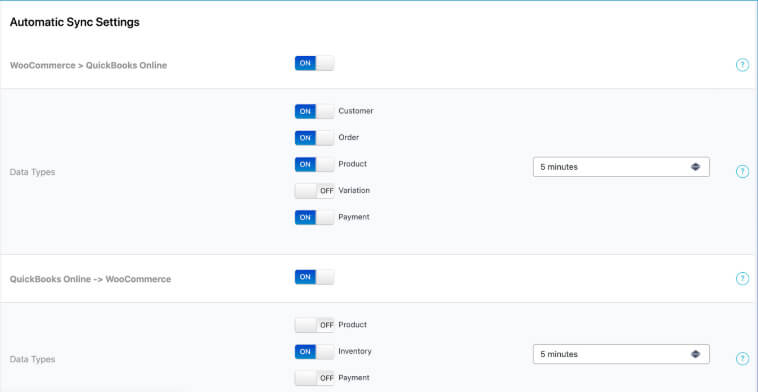
Here are some of the benefits of this two-way integration plugin:
- Automatic and effortless
- Save valuable time
- Easy to use and setup
- The detailed dashboard inside your WordPress website
- Sync as often as five minutes (based on your MyWorks subscription)
- Can sync custom fields from WooCommerce
- Works with many other WooCommerce plugins.
- Much more
The syncing plugin is free to download from the official website, but you’ll need an active subscription to one of the MyWorks plans, which runs from $0 – $69 monthly.
WooCommerce to Intuit QuickBooks
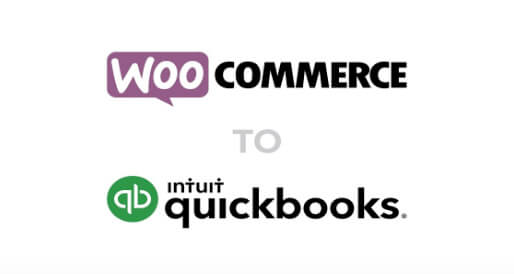
This is another excellent plugin that enters our list of WooCommerce to QuickBooks integrations.
The two-way WooCommerce to Intuit QuickBooks connector will sync your store with QuickBooks and vice-versa.
Once you activate the plugin on your WordPress website, navigate to WooCommerce -> Settings and the Intuit QuickBooks screen to set it up.
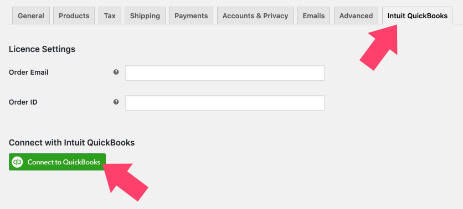
The simplicity of this plugin sets it apart from others, and the relatively large amount of settings options make it a serious candidate to be one of the best connectors out there.
Here are some of the plugin’s advantages:
- Automatically or manually sync products and orders from WooCommerce
- Support multiple tax rates and currencies
- Update inventory on both apps
- Bulk sync existing orders
- Generate refund receipts
- Can integrate with the WooCommerce subscription plugin
Unlike Zapier or the MyWorks connector plugin above, this plugin doesn’t have an ongoing subscription cost or annual fee. You can purchase the plugin from the official website for $89 or from us for only $4.99.
WooCommerce Connector by Intuit
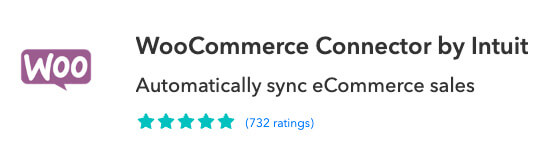
The official Intuit team developed this connector to help you automatically sync between WooCommerce and QuickBooks.
This robust WooCommerce connector will join as an extension to your QuickBooks Online platform (just like a Google Chrome extension). Therefore, this syncing tool can only work with QuickBooks Online and not the Desktop or POS platforms.
This connector will help you to:
- Automate your business accounting
- Share data between the two apps
- Minimize and reduce human errors
Being officially developed by Intuit ensure that the plugin will always get updates constantly and stand to the highest coding standards and practices.
Moreover, the connector extension is free for everyone with an active QuickBooks Online subscription, and you can download it here.
WooCommerce QuickBooks Connector
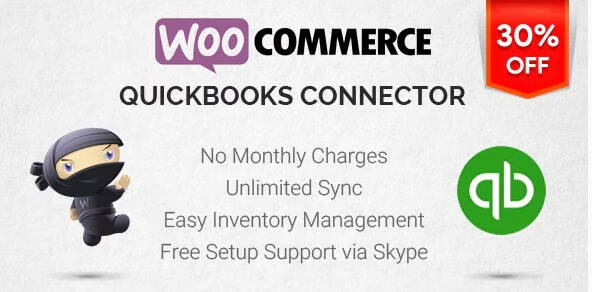
This WooCommerce QuickBooks Connector was developed by Techspawn and is our favorite plugin in this article, and for a good reason.
While many other options require monthly fees to sync between the two apps, this plugin doesn’t, which make it a popular choice.
The primary key points of this plugin:
- Two-way sync
- Inventory management
- Automatic and manual data sync
- User friendly
- Works for all countries and currencies
- Can sync orders, customers, inventory, products, payments, and bank deposits
- Export shipping charges, coupons, and tax details
- Compatible with the WooCommerce Subscriptions plugin
- Support Stripe and PayPal
While all plugins and connectors are similar in their features, the fact that one has no monthly charge makes it our plugin of choice. You can download the plugin from the official website for $49, or from us for only $4.99.
In the next section, we will show you how to set it up and use it to integrate WooCommerce with QuickBooks.
How to Integrate WooCommerce with QuickBooks
As mentioned above, all integrations will do the same, connecting WooCommerce to QuickBooks. Therefore, our choice of which connector to use should be based on mainly two aspects, ease of use and cost.
This section will show you how to use the WooCommerce QuickBooks Connector plugin. We chose it because of its simplicity and cost efficiency.
Follow these steps to integrate WooCommerce with QuickBooks:
-
Install and activate the WooCommerce QuickBooks Connector on your WordPress website.
-
Navigate to the QuickBooks Connector -> Connection tab, choose the Production account type, and click on the Connect to QuickBooks button.
-
A new window will open; click on the Connect button to approve the integration.
-
Scroll to the bottom of the page and click on Verify Connection.
-
Once connected, the Client ID and Secret key fields will be populated. Navigate to the Accounts tab, and click on the Get Accounts / Ids button.
Once you successfully connect the two, it’s a great time to move forward to the products or orders screen and sync them into your QuickBooks dashboard.
Inside the WooCommerce products screen, bulk-check all products, choose the Export to QuickBooks option and click Apply.
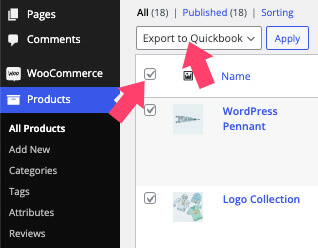
The plugin will start exporting all the products from your WooCommerce store into your QuickBooks account. Once it is done, it will assign a unique ID to each of the products.
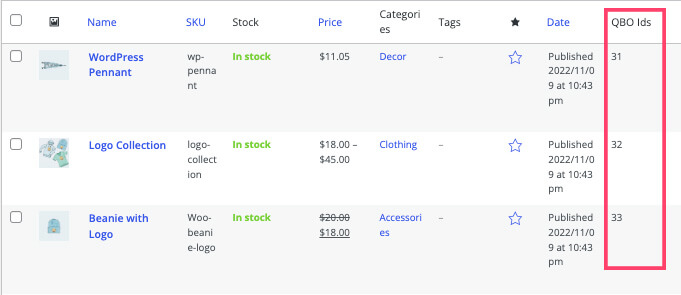
Lastly, to verify that the export was successful, navigate to your QuickBooks account and into the Get paid & pay -> Products & services screen, and ensure you can see all the products listed on that page.
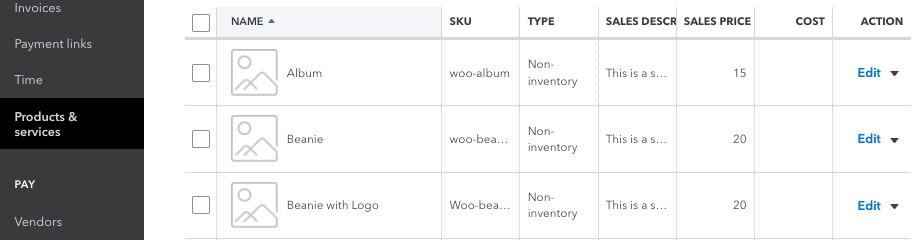
You can now export additional store parts, like orders, customers, SKU number, price, cost of goods sold percentage, unit of measure, etc.
Frequently Asked Questions About Integrating WooCommerce and QuickBooks
Yes, it’s possible to integrate WooCommerce with QuickBooks, and with the right tools, it’s pretty easy.
Any plugins and services in this article are great for syncing and transferring data between the two apps.
One-way transfer type will only send the data from WooCommerce to QuickBooks. So, for example, when a customer places an order, the order details will first be captured in WooCommerce and then transferred to QuickBooks.
The two-way transfer type will sync both apps regardless of where you made the change. So, for example, if you change a product’s price in QuickBooks, it will send the data to adjust the price in WooCommerce.
You can sync both manually and automatically. For example, all orders and products you added after activating the integration tool will be synced automatically.
However, all the items that were already existing before activating the integration will need to be added manually. Nevertheless, it’s an easy process, and you can complete it with one button click.
Conclusion
QuickBooks integration is a must-have for any eCommerce business, and a few tools can help you automatically sync your inventory with your accounting software.
This article showed you how to integrate WooCommerce with QuickBooks in multiple ways.
The choice of method should be based on your needs, such as ease of use and budget.
Leave us a message and tell us which method you used to achieve this task or if you have further questions about the process.
Also, make sure to subscribe to our YouTube channel and like our page on Facebook.