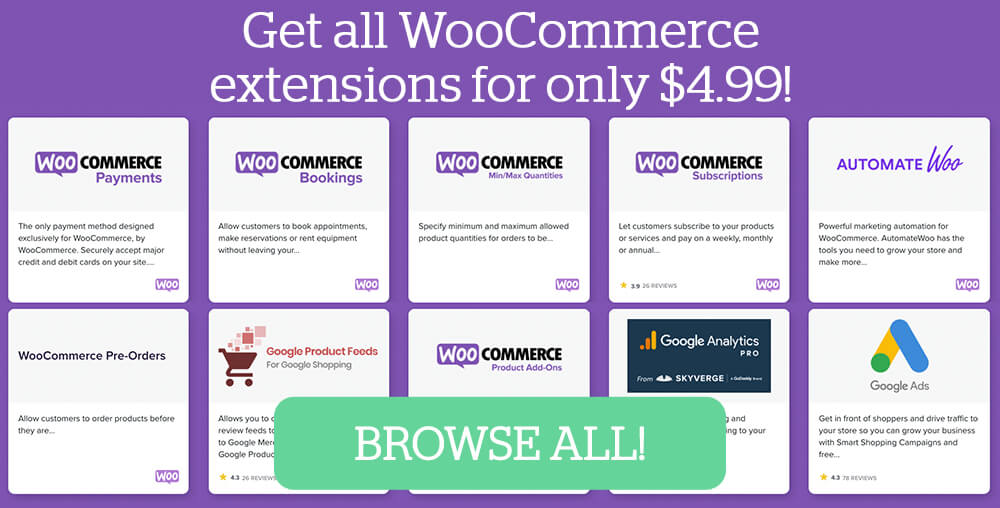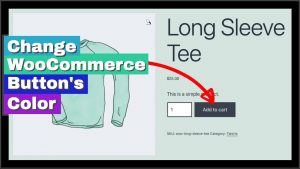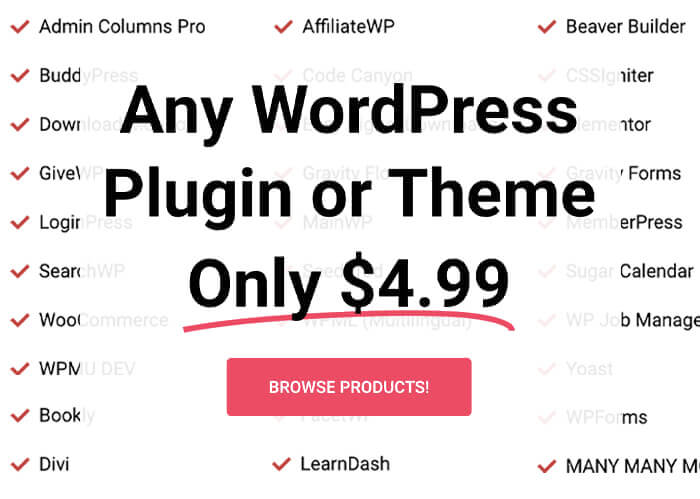Are the WooCommerce shipping methods you configured not being displayed or applied correctly on your checkout page?
That’s a common problem. Many WooCommerce store owners face this same issue, especially when managing multiple shipping options within the same shipping zone.
In this tutorial, I will show you how to diagnose and fix the issue where your free shipping method (or any other method) does not work as expected—even when the order amount meets the criteria.
Why the Shipping Method Isn’t Showing Up?
Let’s say that you have two shipping methods enabled in your WooCommerce store:
- Flat Rate Shipping – A fixed shipping fee, for example, $7.75.
- Free Shipping – Available on orders over $30.
Logically, when a customer adds products worth more than $30 to their cart, the free shipping method should automatically appear at checkout, giving them the option to select it and reduce the cost.
However, many users find that, despite crossing the set threshold, the checkout page stubbornly continues to show the flat-rate shipping option, completely ignoring the free shipping option.

Even refreshing the cart or checkout doesn’t help. That can be frustrating and confusing because we set up two different methods in WooCommerce, but only the flat rate is being applied.
Moreover, our business reputation can get damaged in our customer’s eyes if they think we are trying to overcharge them.
Such confusion will slow down or prevent the customer from completing the checkout, causing our business to lose money.
Step 1: Identify the Conflict in Shipping Zone Configuration
This issue lies in how WooCommerce handles shipping methods within shipping zones. A shipping zone is a geographic region you define to apply specific shipping rules. Most WooCommerce stores have zones, such as North America, Europe, or particular countries.
In this scenario, both flat rate and free shipping methods are configured separately but assigned to the same shipping zone.

This creates a conflict because WooCommerce can only apply one shipping method at a time. In most cases, the flat rate shipping method will overwrite the others and hide the free shipping option.
To verify this, navigate to your WordPress dashboard:
- Go to WooCommerce > Settings > Shipping > Shipping Zones.
- Look for the shipping zone column to see the methods that apply to your customers (e.g., North America).
- Verify that more than one shipping method is listed under that zone.
You will likely see both the flat rate and free shipping methods listed separately, which causes them to override each other.
Step 2: Remove the Conflicting Free Shipping Method
To fix this, delete the free shipping (or the flat-rate shipping) method that is currently configured separately in the shipping zone.

This will leave only a single shipping method. Here’s how to delete the free shipping method:
- Locate the free shipping method.
- Click the “Delete” or “Remove” option next to it.
- Confirm the removal to retain only the flat-rate shipping method.
Once completed, your shipping zone will only have the flat rate shipping method configured. This is important before you add multiple shipping methods correctly.
Step 3: Rename the Existing Flat Rate Method
Since you will be adding multiple shipping methods to the same zone, it’s better to rename the existing flat-rate shipping method to something more generic. Instead” of “Flat rate,” rename it to something such as “Standard Shipping” or “USA Rates” to reflect that there are now multiple shipping options.
To rename the flat rate method:
- Click the Edit link next to the flat rate method.
- Change the Method Title to a more descriptive name.
- Save your changes.
This step will help you understand how to configure shipping zones should you need to adjust them later.
Step 4: Add Free Shipping as a New Method Correctly
Now that the new flat rate method has been renamed to include all methods, it’s time to add free shipping as a new shipping method under the same shipping zone.
This time, add it as a new shipping method under the existing flat-rate option.
Follow these steps:
- In the Shipping Zone settings, click “Add Shipping Method.”
- Select Free Shipping from the dropdown menu.
- Click Add Shipping Method to confirm.
- Now, click Edit next to the free shipping method.
- Set the ‘Free Shipping Requires…’ condition to ‘Minimum order amount‘ or any other condition based on your store’s needs.
- Enter your desired minimum order amount.
- Save your changes.

With this setup, WooCommerce will automatically show the free shipping option once the cart reaches or exceeds $30.
Step 5: Verify the Shipping Options on Cart and Checkout Pages
Once you add the new shipping method, test whether the free shipping option appears as expected on both the cart and the checkout page.
- Add products to your cart so the total is above $30.
- Go to the cart page and refresh it. You should see both shipping options: the flat rate and the free shipping method.
- Refresh the cart to confirm the relevant shipping options are visible and can be selected.
- The customer can now choose between free shipping (when eligible) and a flat rate if they prefer.

Step 6: Set Free Shipping as the Default Option (Optional)
If you prefer to make free shipping the default option for eligible orders, automatically selected when customers reach the minimum order amount, you will need to reorder the shipping methods in the shipping zone settings.
To do this:
- In the shipping zone settings, drag the free shipping method to the top of the list.
- Save your changes.
Now, when a customer’s order qualifies for free shipping, it will be pre-selected on the checkout page, making the experience smoother and the customer happier 🙂
Additional Tips for WooCommerce Shipping Configuration
- Test Different Zones: If you ship to multiple regions, ensure each shipping zone has shipping methods configured correctly without overlap. Follow the steps in this tutorial to validate it.
- Check Plugin Conflicts: Sometimes, third-party plugins can conflict with shipping methods. Temporarily disable other plugins if necessary.
- Use Debugging Tools: WooCommerce has logging features for shipping issues. Enable debug logging for shipping to get more insights.
- Keep WooCommerce Updated: Regular updates fix bugs and improve compatibility, resolving unexpected shipping issues.
Conclusion
Properly configuring your WooCommerce shipping zones and methods is often the solution to resolving shipping methods that are not applied correctly.
Avoid creating separate shipping methods that conflict within the same zone. Instead, add multiple methods under one shipping zone with clear conditions.
By following these steps:
- Identify and remove conflicting shipping methods.
- Rename existing methods for clarity.
- Add free shipping with the correct minimum order amount condition.
- Verify the options on the cart and checkout pages.
- Optionally set free shipping as the default method.
This simple trick ensures that your WooCommerce store displays the correct shipping options to your customers, improving their experience and enhancing your store’s credibility.
Please feel free to leave us a comment if you have any questions or require further assistance.
Also, make sure to subscribe to our YouTube channel and like our page on Facebook.