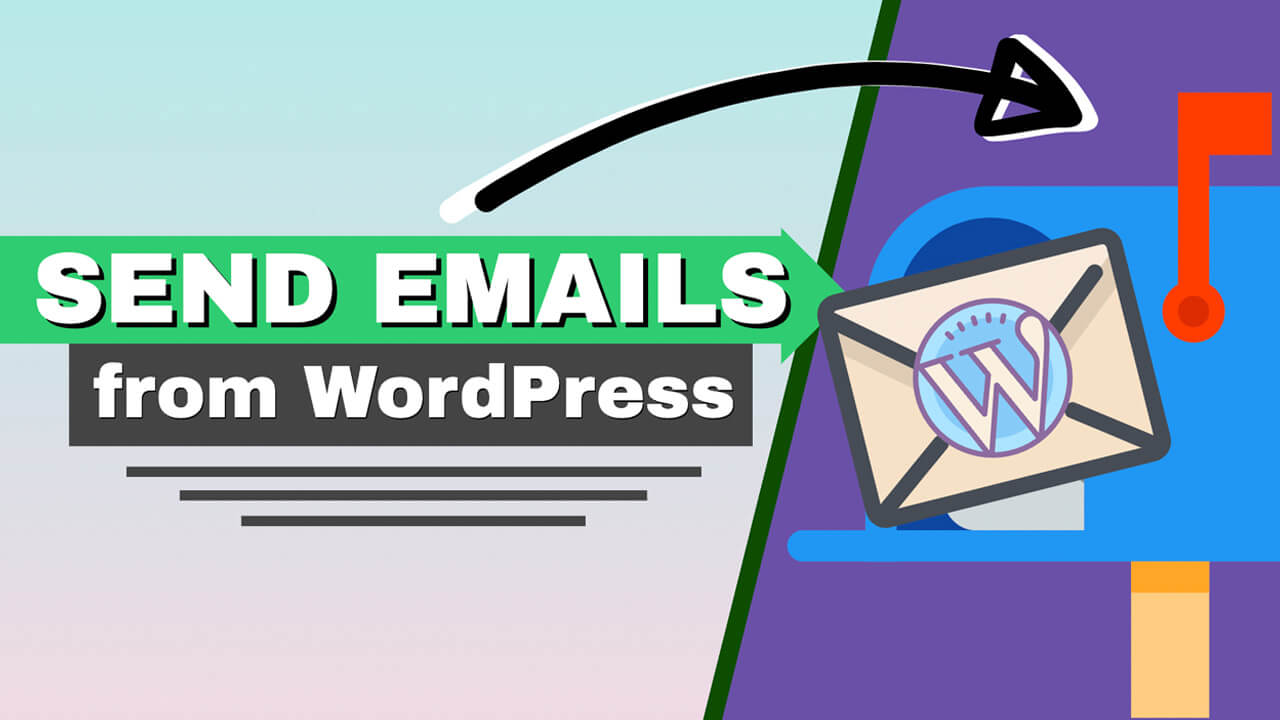Have you ever wondered why your website users don’t receive emails from your WordPress website?
WordPress has a built PHP function to send notifications to users anytime they create a new account, leave a comment, ask to reset their password, etc.
The problem is that the default PHP function to send email fails every time because the client receiver account doesn’t recognize your website and therefore blocks it or sends it to the spam box.
This article will show you how to send emails from WordPress with an SMTP plugin.
WordPress Website Doesn’t Send Emails
I created a test website for this tutorial to run tests and troubleshoot why WordPress doesn’t send emails and how to fix it.
Let’s say we want to create a username by creating a new account.
We will open the registration page and enter our details here, like username and email.
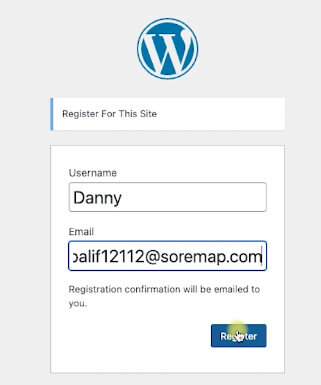
If it works correctly, I should get an email with credentials to register successfully with my username and password details.
However, my email provider doesn’t recognize my domain name, so it blocked me from receiving it.
We must install an SMTP plugin to fix that and set our WordPress website to use our hosting provider rather than the PHP method.
Set SMTP in WordPress
SMTP stands for Simple Mail Transfer Protocol, an application mail service that sends and receives outgoing emails between clients.
Your users can’t get emails from your website because WordPress is set up to use the default PHP method to send emails.
We must fix it and use our hosting company to send emails instead.
So let’s navigate to the back end of your website into the plugins screen and search for an SMTP plugin.
There are many SMTP plugins that you can find in the repository, and they are all straightforward to use.

In this tutorial, we will use the Easy WP SMTP plugin to click on install and activate. Then we will return to the dashboard.
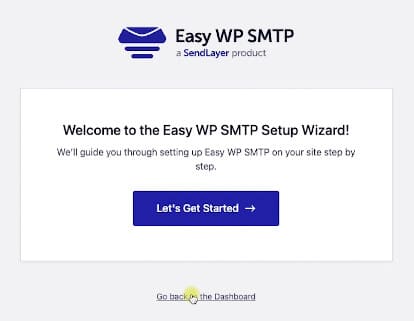
It will then take us directly to the plugin’s settings page, where we must choose the Other SMTP option to use our hosting company for sending our emails.
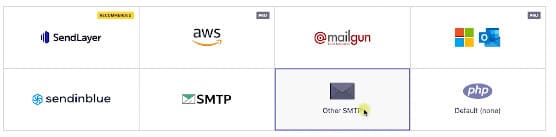
Click on Other SMTP, and here we must fill in the details such as SMTP host, username, and password.
Email Address SMTP Details
To use your hosting provider, log in to your cPanel account.
I’ll use HostGator in this tutorial, but the process is identical to any hosting company with a cPanel.
Then, navigate to the email account tab and use any email address you already have or create a new one.
So let’s create a new email account. Click the Create New button and choose your domain name from the list.
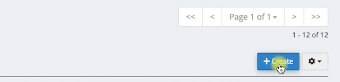
Once selected, choose a username (like ‘test,’ ‘admin,’ ‘support,’ etc.), set a secure password, and click on create.
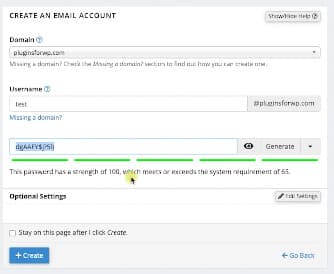
You should see the new email account you created in this email list.
Once you’ve found it, click on the Connect Devices button.

Scroll to the SSL box that contains all your SMTP data, such as host, username, and ports. We will need to enter this information into the SMTP WordPress plugin.
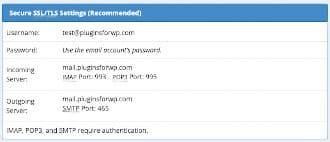
First, enter the SMTP host address copied from the hosting company (most times, it will be mail.yourdomainame.com).
Then, change the connection type to SSL, and enter the rest of the details, like port, username, and password.
Once you filled in the relevant data, scroll to the bottom of the page and save the changes.
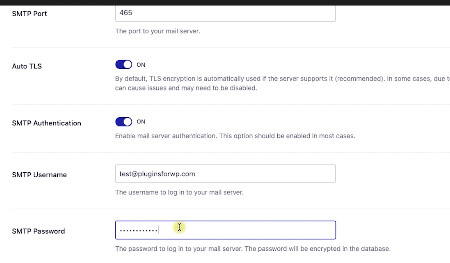
After saving the changes, it should work perfectly fine. So let’s test it once again.
Test the New SMTP Connection
We’ll go back to our website from an incognito window, and this time, we will ask to resend our new password.
Enter the email address to create a new user account and click the forgot password button.
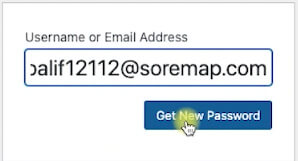
If it were set up correctly, we would get an email from our WordPress website.
Navigate to your email account and verify that you received the email with all the user details.
Conclusion
Using WordPress to send email messages is essential to maintain a healthy website.
A fresh WordPress installation will almost always fail to send an email using the default PHP function method.
We tackled and solved the issue by changing the sending configuration to use our hosting SMTP account.
Also, make sure to subscribe to our YouTube channel and like our page on Facebook.