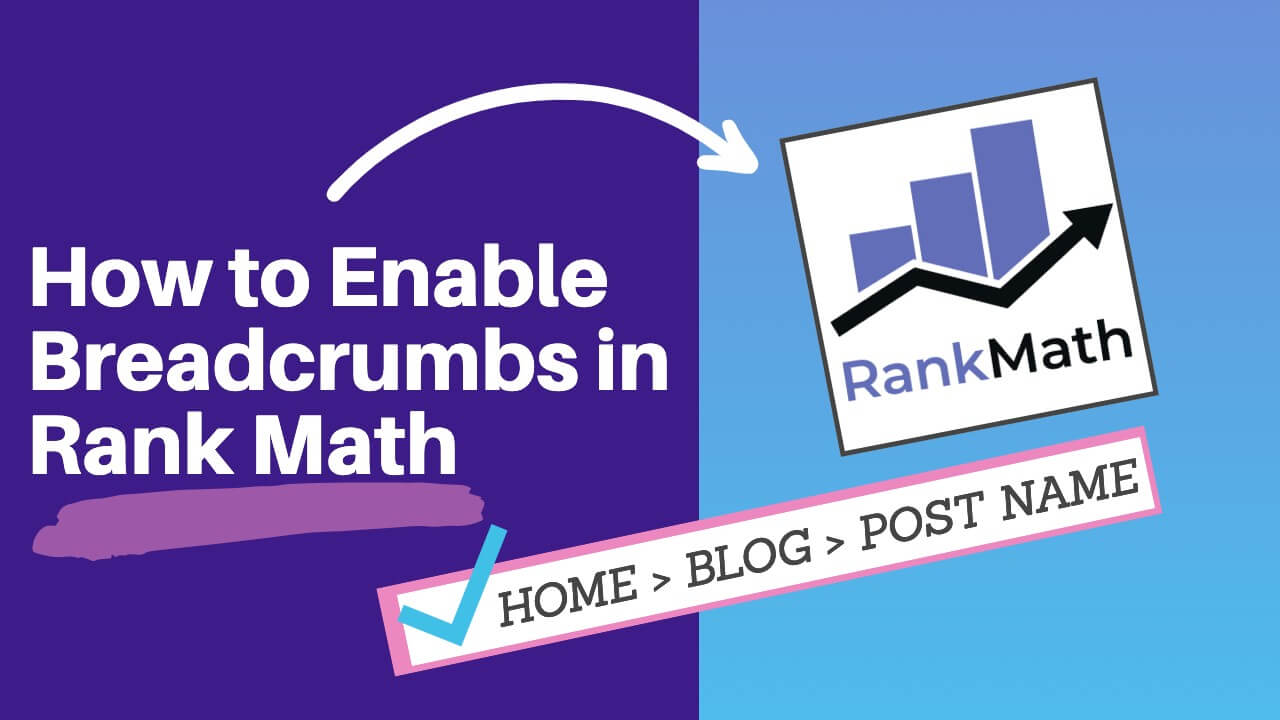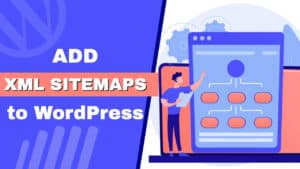Page’s breadcrumbs are a navigation tool to inform users what page they’re on.
The breadcrumbs structure will list all the parent pages in a hierarchical order and position the current page at its end.
Each of the pages in the breadcrumb is a hypertext link for easier access to the top-level pages.
This article will teach you how to enable and display breadcrumbs with the Rank Math SEO plugin in WordPress.
Steps Summaries to Use Breadcrumbs with Rank Math
Here are the steps to enable and display breadcrumbs with the Rank Math plugin.
- Enable the breadcrumbs option on
To start using the breadcrumbs function, we will first need to enable it inside the Rank Math plugin.
- Display the breadcrumbs on your website
Add the breadcrumbs to your website with a PHP function, shortcode, or an Elementor widget.
- Change the breadcrumbs settings (optional)
It’s possible to modify the default breadcrumbs settings, like changing the separator character or the homepage label.
The sections below will explain each of the steps in-depth.
How to Enable Breadcrumbs in Rank Math
Out of the box, the breadcrumbs function of Rank Math is disabled.
To start displaying the breadcrumbs on any page or a post, we must first enable that option.
Therefore, navigate to Rank Math -> General Settings -> Breadcrumbs and toggle the enable breadcrumbs option.
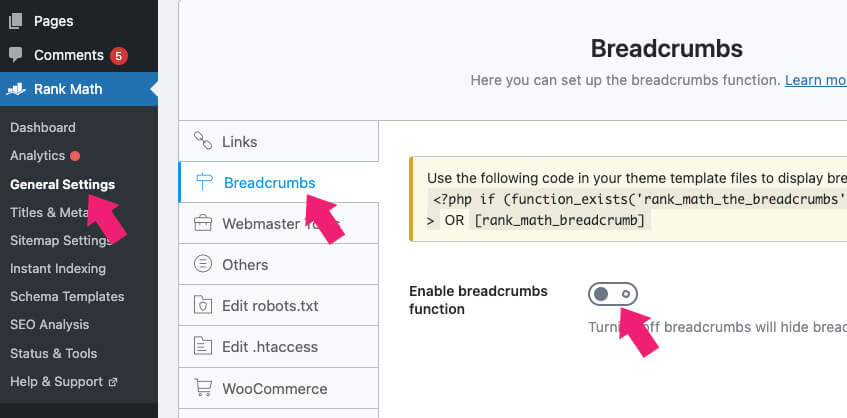
Once activated, you’ll be able to display the breadcrumbs by using a PHP function or a shortcode.
Display Breadcrumbs with Rank Math
Displaying breadcrumbs with Rank Math is easy, and you can do it in multiple ways:
- Using a PHP function.
- With a shortcode.
- With an Elementor widget.
We will explore all options, and let’s start with the function.
Use the PHP function
You can insert the following breadcrumbs function inside your WordPress template files or within the loop.
<?php if (function_exists('rank_math_the_breadcrumbs')) rank_math_the_breadcrumbs(); ?>Use an FTP account to access your core files or from inside the native file editor at Appearance -> Theme file editor.
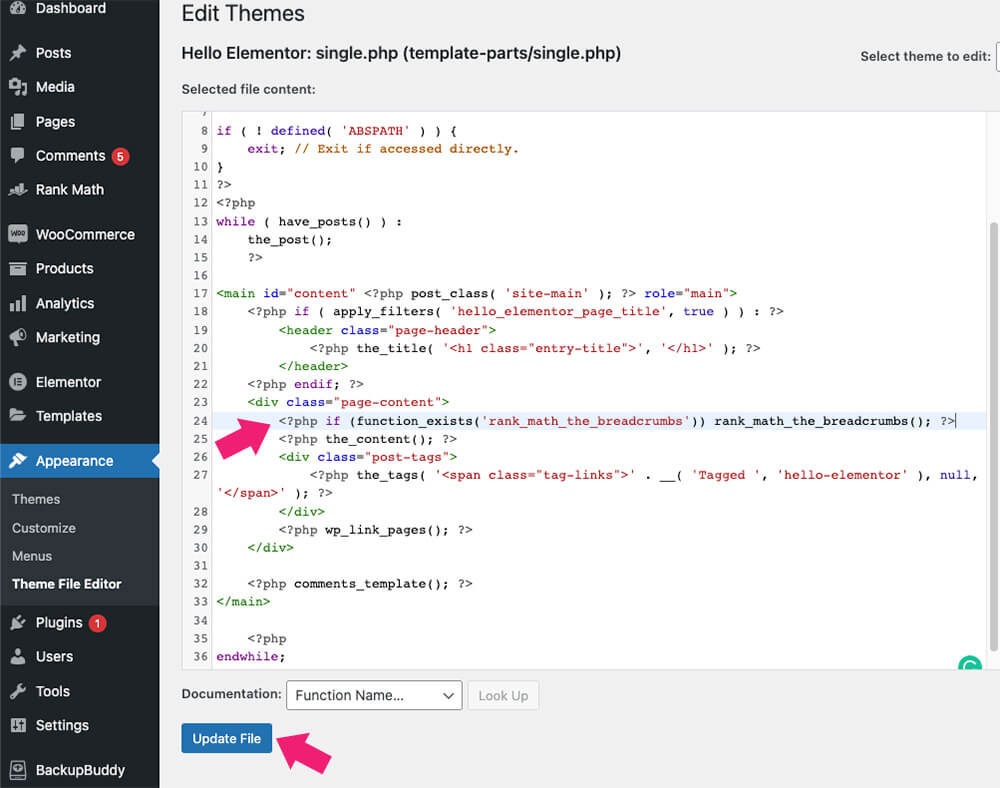
Tip: make sure to backup your website before modifying the core files.
Once saved, visit one of your posts or pages and verify that you can see the breadcrumbs.
Use a shortcode
My preferred method is to display the breadcrumbs with a shortcode because it does not require us to edit any file.
You can use the [rank_math_breadcrumb] shortcode to display the breadcrumbs in a template widget on a single page.
For example, to show the breadcrumbs on a single page or post, add the shortcode Gutenberg block and insert the shortcode.
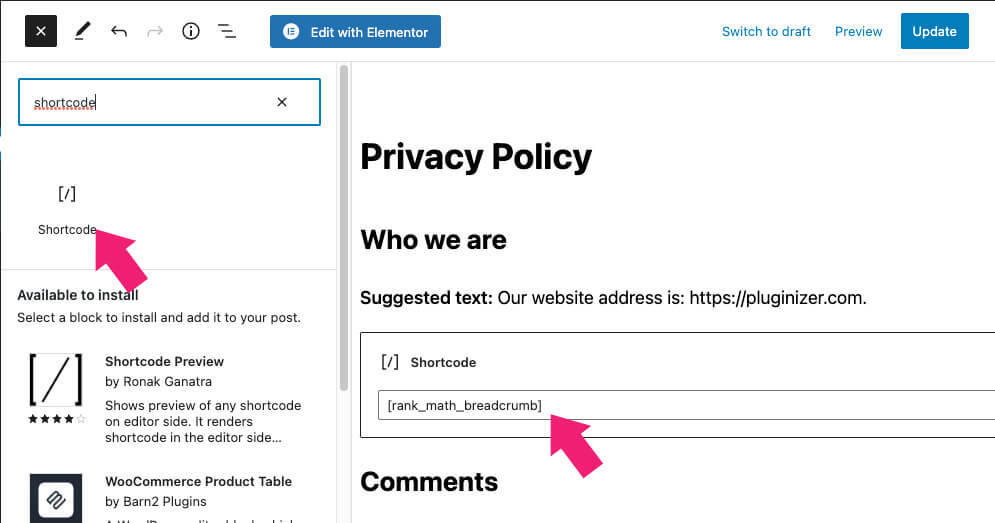
Once saved, visit the page and verify that the shortcode was executed correctly.
If you’re using a custom post type instead, you won’t be able to use the Gutenberg editor. In that case, switch to the editor view and paste the shortcode there.
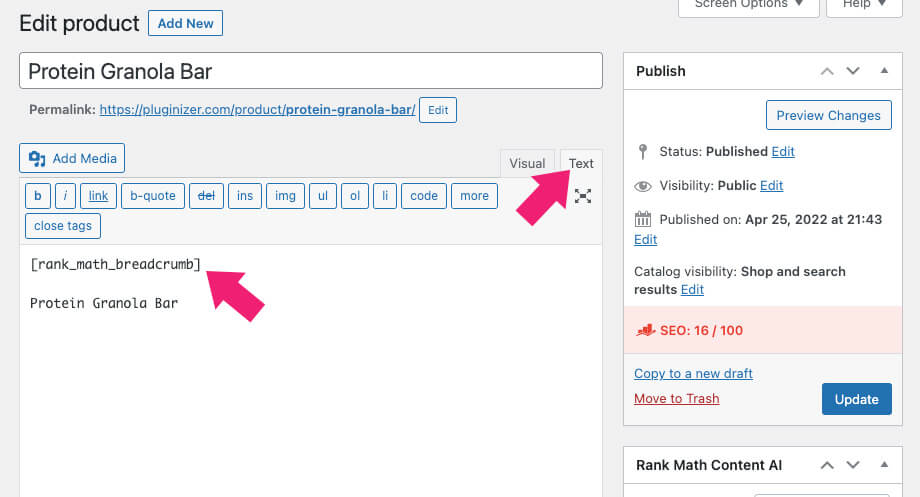
We can also use the shortcode option with the Elementor page builder plugin.
The Rank Math Elementor widget
Elementor is probably one of the most popular page builder plugins for WordPress.
As we showed in the last section, you can use the Elementor shortcode widget to display breadcrumbs.
First, drag the shortcode widget to your desired position on the right and paste the shortcode.
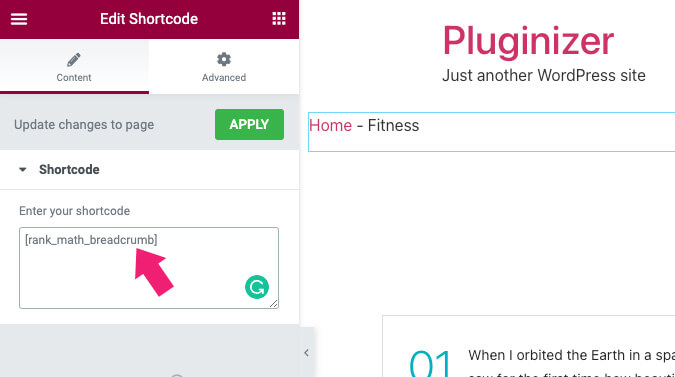
Once applied and saved, you’ll see the breadcrumbs where you positioned them.
The pro version of Rank Math includes a dedicated widget that they developed specifically for Elementor users. You can get the pro version from the official website for the total price or from us for only $4.99.
Once you activate Rank Math Pro, open the Elementor editor screen and search for the breadcrumbs widget.
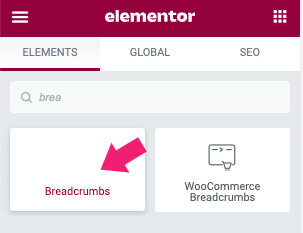
Once you dragged it to the desired position on the right, style and customized it like any other widget using the Style and Advanced tabs.
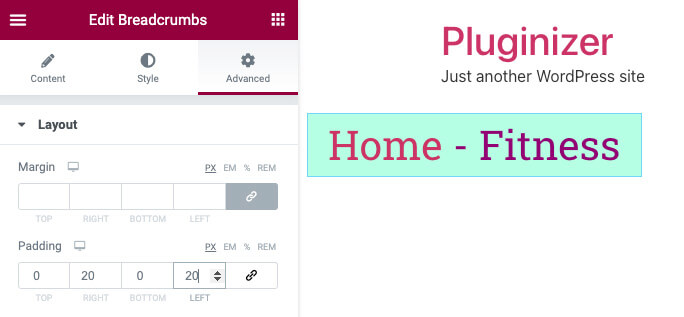
Once finished, make sure to save the changes and revisit the page.
Additional Breadcrumbs Settings
Keep it if you’re satisfied with your breadcrumbs’ structure behavior and look. However, you do have the option to change it to fit your website’s needs better.
For example, you can change the default separator character from a dash (—) to an arrow. By navigating to the breadcrumbs tab and selecting your favorite character, you can do that.
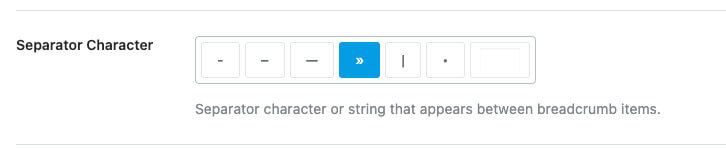
Another exciting option is to show all ancestor categories for the child category. By default, this option is disabled, but you can change it by enabling that option.

Once enabled, the breadcrumbs will show all categories of a blog post. For example, if one of your website’s posts teaches how to make pasta, the child category Italian will be displayed in addition to the parent category Food.
Feel free to read more about displaying category descriptions and different ways to remove categories from URLs in WordPress.
After making any changes, scroll to the bottom of the page and click on the save settings button.
Conclusion
This article taught you to enable and display breadcrumbs with the Rank Math SEO WordPress plugin.
Please leave us a comment and tell us which one of the ways above you used to achieve this task.
Also, make sure to subscribe to our YouTube channel and like our page on Facebook.