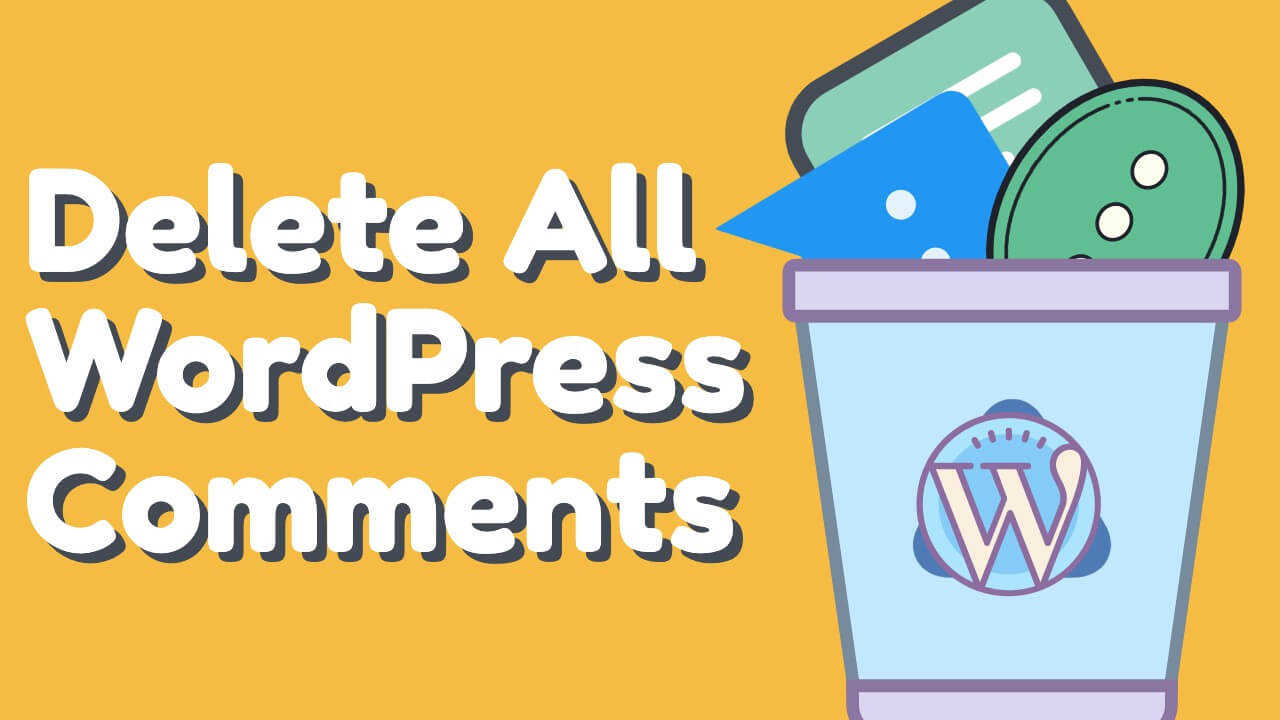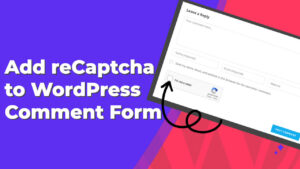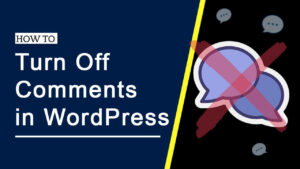Comments are the best way to get feedback on your articles and keep interacting with your readers.
While most visitors leave comments to share their thoughts with you, others use them to spam your website and promote their products or services.
In this article, I will show you how to delete all WordPress comments in multiple different ways.
Reasons to Delete Comments
Not all the comments left on your website need to be displayed to the public and should be deleted.
Here are the main reasons why you should delete comments from your website.
- Negative comments will affect the overall quality of the article conversation and prevent legit users from commenting.
- Often, spam comments contain wrong links to shady websites. When a legit visitor clicks on one of these links, your business reputation will get damaged, and you won’t see the visitor again.
- When search engine bots crawl your website and the spam links, your domain authority will get a hit, and your site score will decrease.
The Jetpack article can shed more light on how spam comments affect your website.
You will need to delete some or all your WP comments to prevent that from happening.
How to Delete All WordPress Comments
There are multiple ways to delete comments from WordPress, and in this article, I will show you three ways:
- From inside WordPress native comments screen.
- By using a plugin.
- From inside the cPanel.
Although there are more ways to delete comments than the three methods above, they are the most common.
You can also reduce the number of spam comments by adding reCaptcha to the comments form or turning off comments in WordPress altogether.
Let’s start deleting the comments using the first way, from the comments screen.
Delete comments from the comments screen
This is my preferred method because you can use the native comments screen of WordPress.
Step #1: Open the comments screen.
From inside your WordPress dashboard, navigate to Comments.
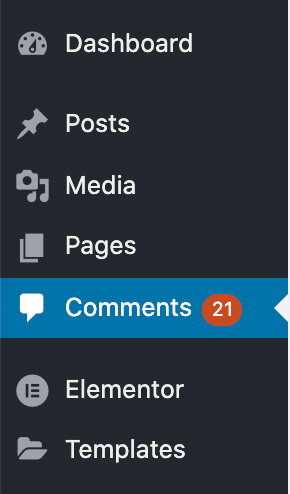
You’ll see all the comments left on your different blog posts on the comment screen.
Step #2: Delete comments individually.
You can delete them individually by hovering on the comment you want to delete and clicking Trash.
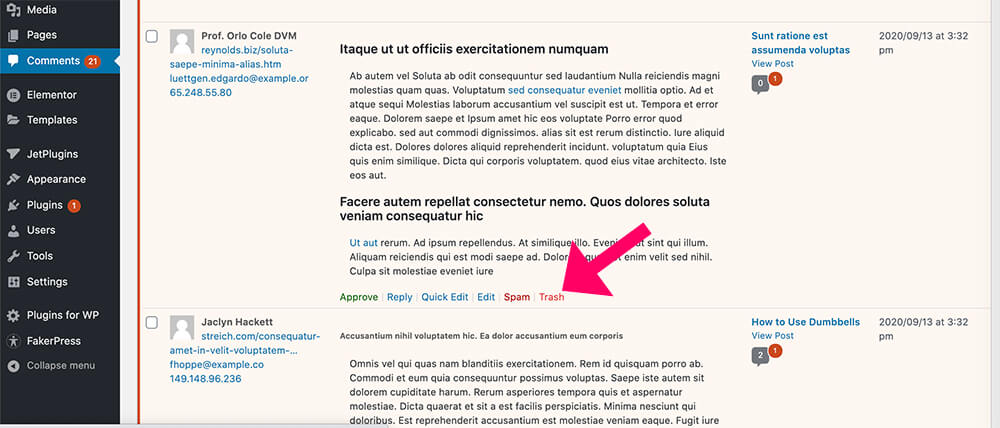
Moreover, if you want to delete multiple comments, check all the comments you would like to delete, change the bulk actions to the trash, and click apply.
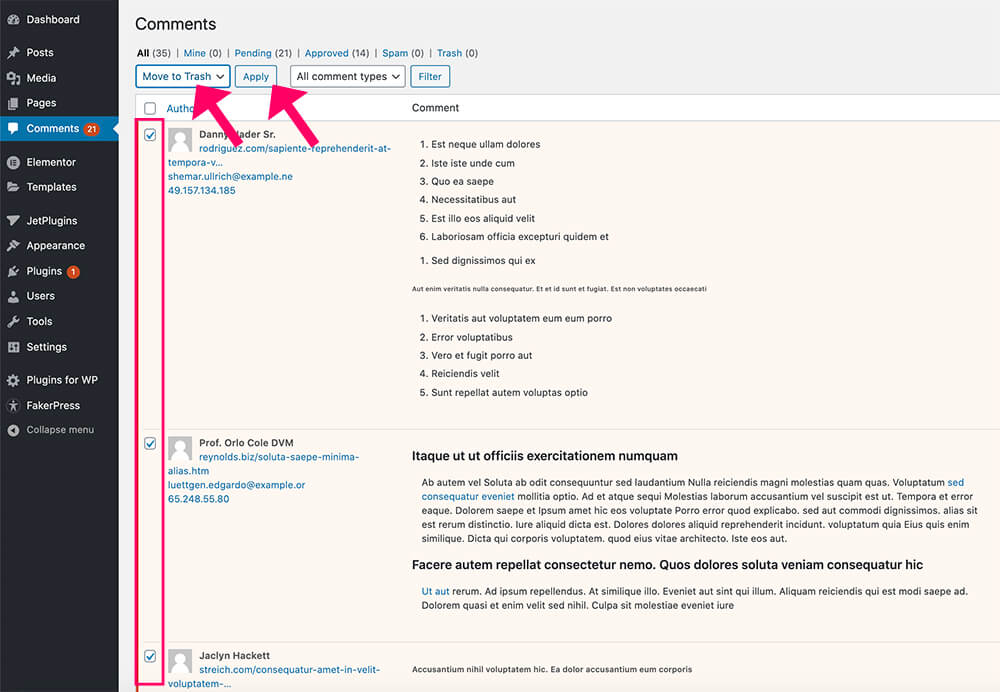
Note: delete only the spam comments and not the legit ones. You can often identify the spam comments when it contains links in their body.
Step #3: Delete all comments.
By default, the comments screen shows you only 20 comments per page. Thus, if you have hundreds or even thousands of spam comments piled up, it will take a long time to go through the pages and delete them all.
You would like to display more than just 20 comments per page to speed up the process.
To achieve that, click on the screen options at the right top corner and change the number of items per page to a higher number.
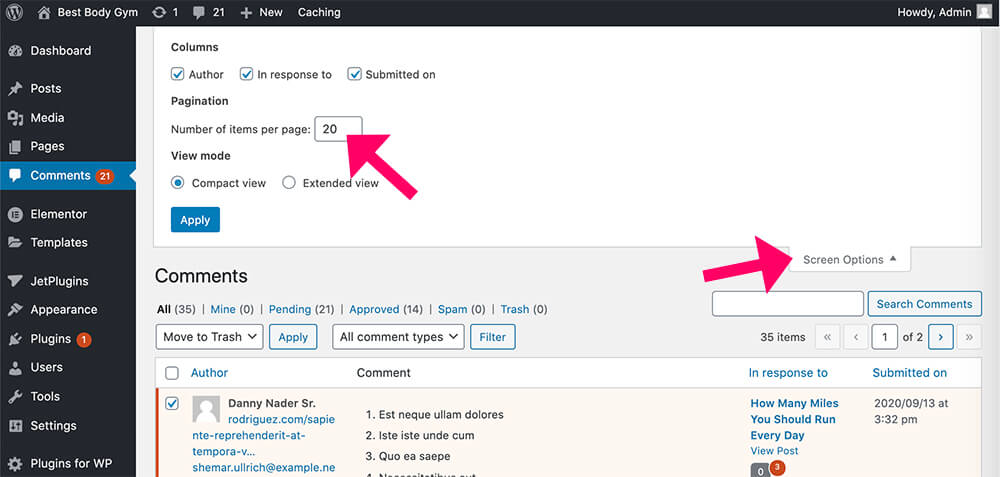
Now you can delete even more comments at once.
Delete all comments with a plugin
In addition to the admin dashboard, we can also delete comments with a plugin.
From your WordPress dashboard, navigate to Plugins -> Add New, search for Delete All Comments of WordPress and install the first result on the left.
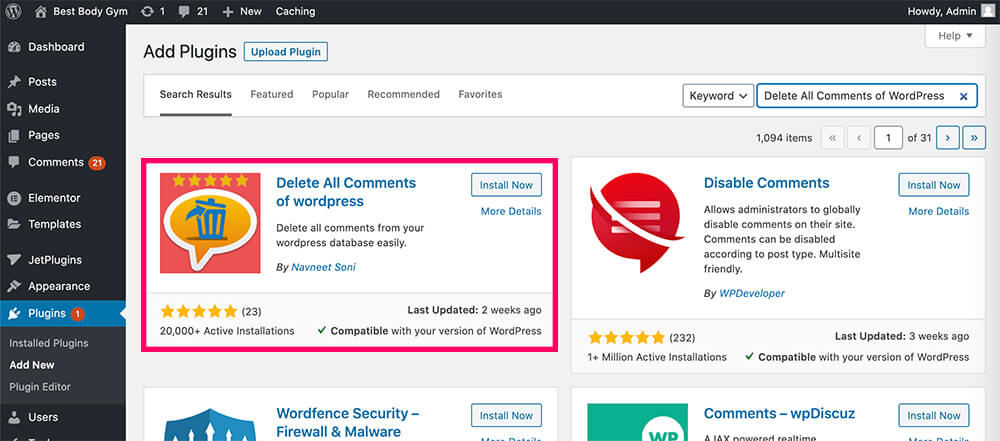
Once you activate the plugin, navigate to Tools -> Delete Comments.
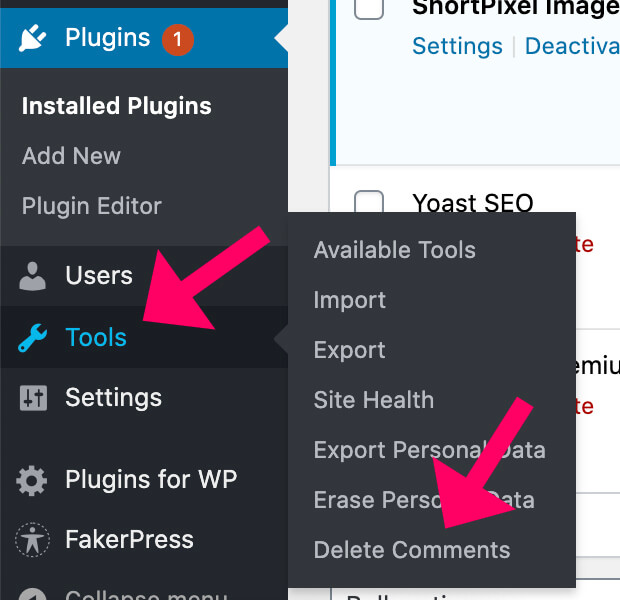
On that screen, you’ll have the option to delete all comments whatsoever or by filter:
- In moderation
- Approved
- Spam
- Trash
The Comments in moderations are the ones with the orange background waiting for approval. Most likely, they are the ones that you would like to delete.
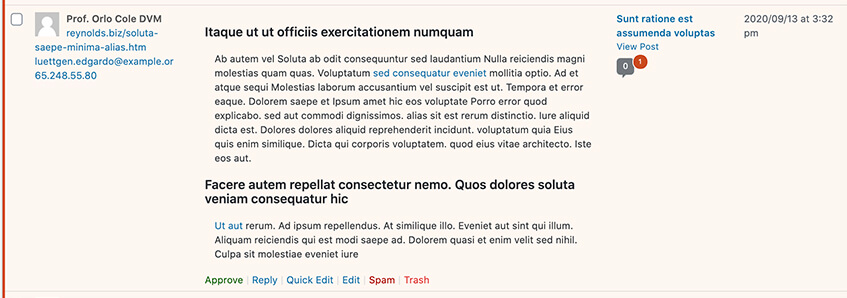
Select your choice and click on Delete now.
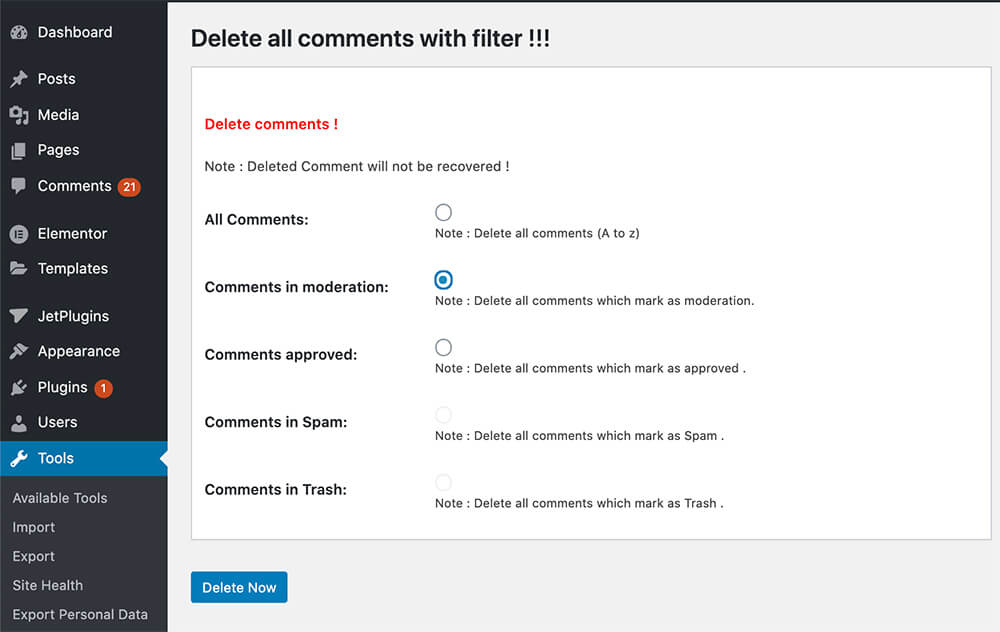
Once clicked on Delete, please navigate to the comments screen to validate that you deleted them successfully.
Delete pending comments
Another great plugin you should be familiar with is Delete Pending Comments.
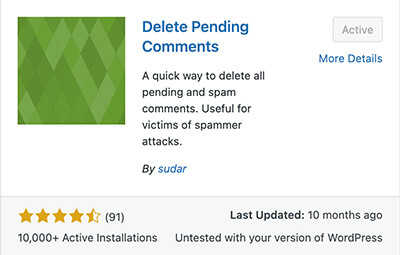
This plugin allows you to bulk delete all pending comments with a click of a button.
Instead of selecting each comment individually or navigating between the many comment screens, we can delete them in one action. That’s a fantastic feature that can save you valuable time.
Thus, activate the plugin and navigate to the comments -> delete pending comments screen.
Once there, enter the I am sure I want to delete all pending comments, realize this can’t be undone text into the field, and click on the Delete Pending Comments button.
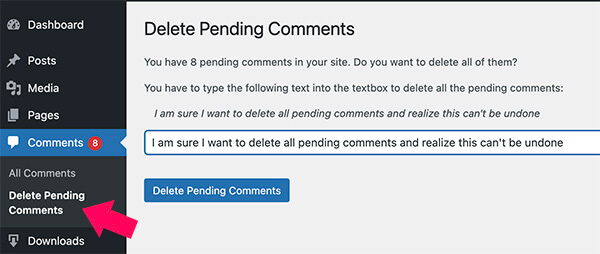
Clicking on the delete button will permanently delete all the pending comments from your site. You can then deactivate the plugin and reactivate it in the future when needed.
Delete all comments from inside the database
In this method, we will empty the comments column of our WordPress database. This is the most advanced way of the three; therefore, it’s not recommended.
First, log in to your website’s cPanel hosted on your server and click on the phpMyAdmin link.
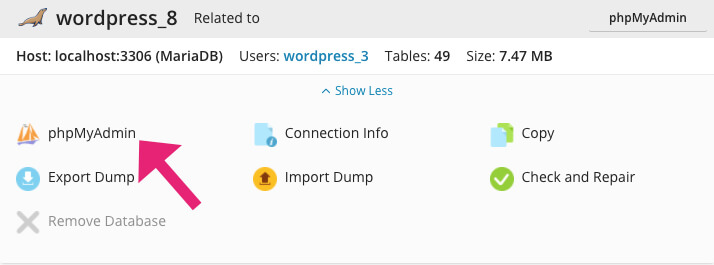
WordPress data is stored in different tables in the database. The comments tables are stored in tables that are called comments and commentmeta.
Once you have found the tables, highlight them and click the Empty button on the right.
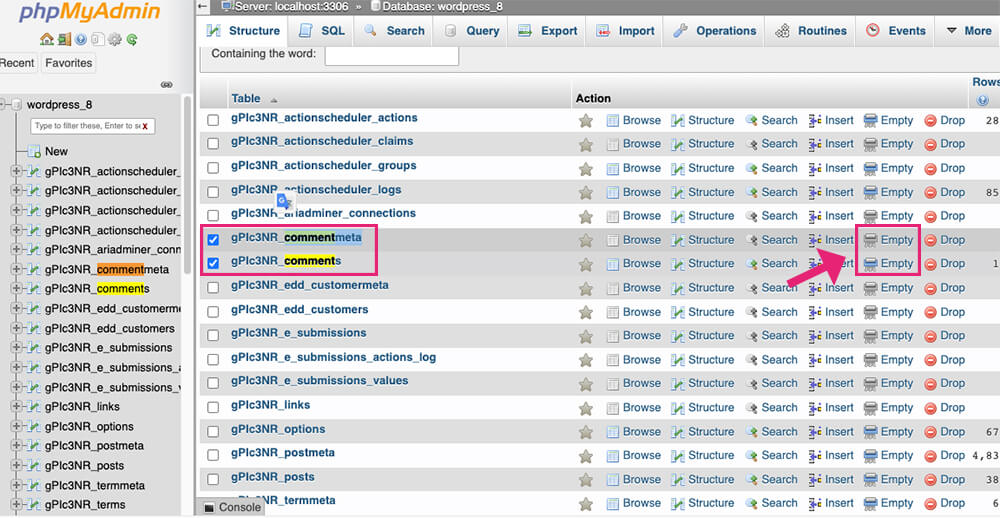
That’s it. All the comments inside the database tables were deleted successfully.
Conclusion
It’s a good practice to often delete comments from your WordPress website to maintain a healthy website.
In this article, you learned how to delete multiple comments in a few different ways.
Leave us a comment and let us know which one of the methods you used.
Also, make sure to subscribe to our YouTube channel and like our page on Facebook.