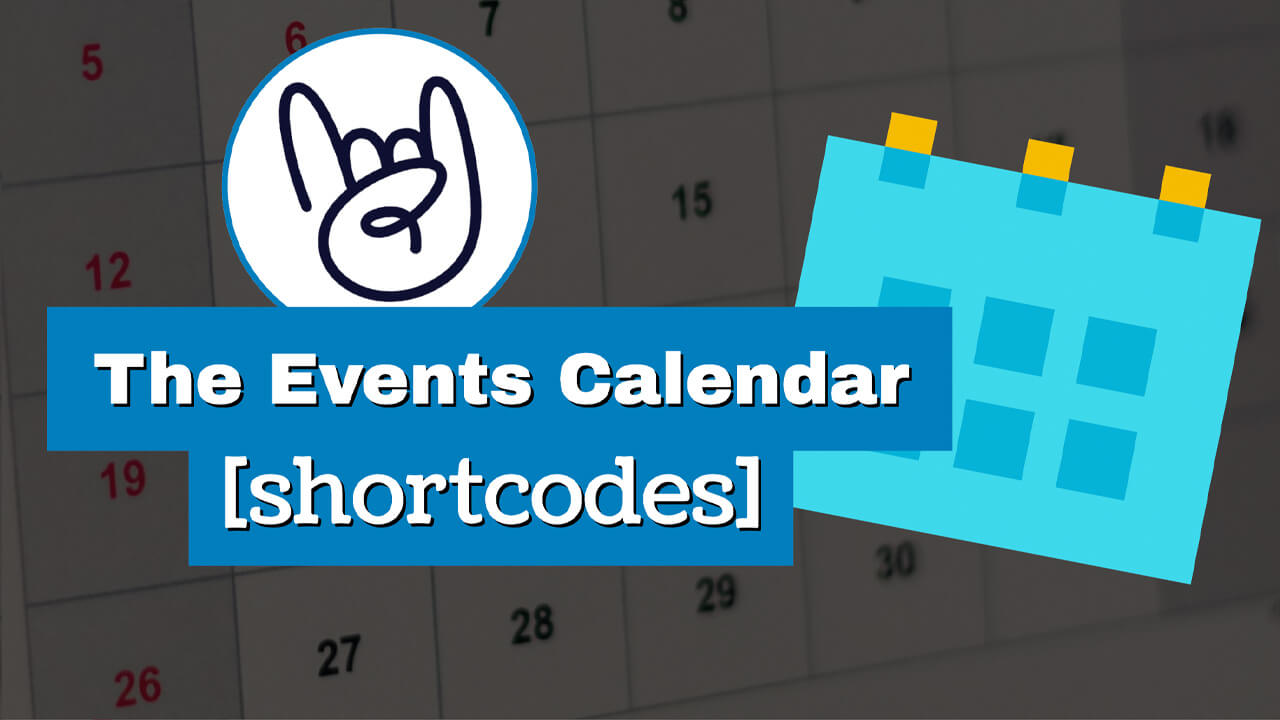The Events Calendar is one of WordPress’s most popular and robust calendar plugins. The plugin can display past and future scheduled events in chronological order.
Being such a popular plugin coded to the highest industry standards, ensure that it comes with multiple shortcodes to help us maximize the most out of it.
In this article, we will explore all the available Events Calendar plugin shortcodes and provide some examples of how to use them.
What are Shortcodes for WordPress
A shortcode, as it sounds, is text wrapped in square brackets that execute a more extensive code or function in the backend of your website, behind the scenes.
You can use a shortcode with a Gutenberg block or through the code screen of the classic editor.
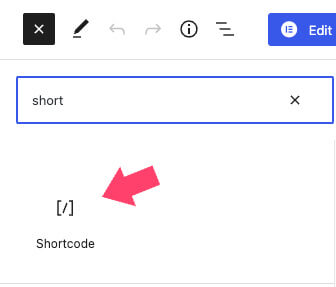
Most WordPress plugins come with a set of shortcodes that are specific and unique to them, and The Event Calendar is no different.
How to Use WordPress Shortcodes
As mentioned above, you can insert shortcodes to any page, page, or custom post type inside square brackets.
[shortcode]You can also use shortcodes inside PHP template files like so:
<?php echo do_shortcode("[shortcode]"); ?>Remember that the plugin must be active for its shortcodes to work and render the content.
Because each plugin has unique shortcodes, you’ll need to know what to enter inside the brackets and the expected results.
You can also use additional parameters in the shortcode to further customize its result. For example, the [tribe_community_events] shortcode will display all the upcoming events, while the [tribe_community_events id="your_venue_id"] shortcode will display all events based on the venue ID that you entered.
Entering a random set of letters or numbers will not work and won’t execute any function. Therefore, knowing each plugin’s shortcodes and parameters is a must for it to work correctly.
The Events Calendar Shortcodes
The Events Calendar, one of the most used WordPress plugins to add a calendar to your website, comes with many useful shortcodes.
Each shortcode was developed with a specific reason, and the table below will describe its purpose.
There are a couple of ways to use the events calendar shortcodes. The first uses the plugin’s Gutenberg block, and the second uses the shortcode block.
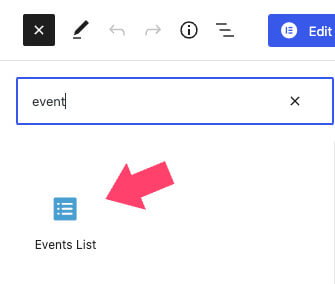
Both methods will initially do the same thing, so choosing which way is a personal preference.
Shortcodes List
Using the shortcode method is my favorite one because we can use many more customization options and parameters.
To use the Gutenberg editor, click on the + icon and add a new shortcode block.
Alternatively, if you’re still using the classic editor, switch to the code view, and paste the code over there.
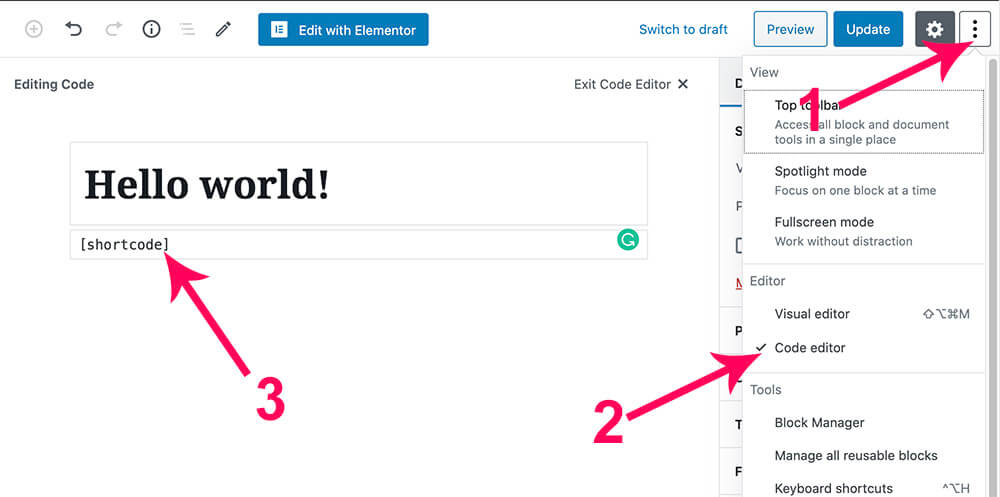
Here are all the available Events Calendar shortcodes:
| SHORTCODE | DESCRIPTION | Plugin |
|---|---|---|
[tribe_mini_calendar] |
Displays a mini version of the calendar Month View. | Events Calendar Pro |
[tribe_events_list] |
Displays the advanced list widget that shows events and event information in a List View. | Events Calendar Pro |
[tribe_featured_venue] |
Lists upcoming events at a specific venue. | Events Calendar Pro |
[tribe_event_countdown] |
Shows a countdown clock until the start of an event. | Events Calendar Pro |
[tribe_this_week] |
Horizontal or vertical display of events taking place in the current week. | Events Calendar Pro |
[tribe_events]
|
Displays the full calendar. The default view is determined by the selected option in the plugin settings. | Events Calendar Pro |
[tribe_event_inline]
|
Display a single event in a post, page, sidebar, footer, or custom template. Accepts parameters that customize what event details to display and in what order to display them. | Events Calendar Pro |
[tribe-user-event-confirmations]
|
Show users who have confirmed that they will be attending an upcoming event. | Event Tickets |
[tribe-tpp-success]
|
When using Event Tickets Tribe Commerce, Paypal will need a success page on your site to end the checkout process. | Event Tickets |
[tec_tickets_checkout]
|
Display checkout page content with Tickets Commerce. | Event Tickets |
[tec_tickets_success]
|
Display success page content with Tickets Commerce. | Event Tickets |
[tribe_tickets]
|
Display any tickets you’ve created for any events on any WordPress page or post. Optionally display protected content. | Event Tickets Plus |
[tribe_attendee_registration]
|
Use a custom Attendee Registration page instead of the Attendee Registration template. | Event Tickets Plus |
[tribe-user-event-confirmations]
|
Show a list of an attendee’s upcoming events. | |
[tribe_community_events_title]
|
If you do not use permalinks, you can embed the Community Events template body content and title on a page. | Community Events |
[tribe_community_events]
|
Embed the form that allows users to submit events to your calendar. | Community Events |
[tribe_community_events view="my_events"]
|
Displays a list of events that the currently logged in user has submitted to the calendar. | Community Events |
[tribe_community_events view="edit_event" id="your_event_id"]
|
Show the editing screen for a particular event, when used with the event post ID. | Community Events |
[tribe_community_events view="edit_venue" id="your_venue_id"]
|
Displays the editing screen for a particular venue, when used with the venue post ID. | Community Events |
[tribe_community_events view="edit_organizer" id="your_organizer_id"]
|
Show the editing screen for a particular organizer, when used with the organizer post ID. | Community Events |
[tribe_community_tickets view="attendees_report" id="your_event_id"]
|
Display a report of attendees who have registered for a particular event that a user has submitted to the calendar | Community Tickets |
[tribe_community_tickets view="sales_report" id="your_event_id"]
|
Display a ticket sales report for a particular event that a user has submitted to the calendar, providing the number of tickets sold and the revenue from sales. | Community Tickets |
[gigpress_shows]
|
Display upcoming concerts, shows, gigs, and performances on your site using GigPress | GigPress |
We will keep the shortcodes list up-to-date with the newest changes and additions.
Additional Extensions and Add-Ons Shortcodes
Most popular plugins, such as the Events Calendar, have extra extensions and add-ons that 3rd party companies developed to extend their functionality.
One specific extension that caught my attention is The Events Calendar Shortcode and Templates.
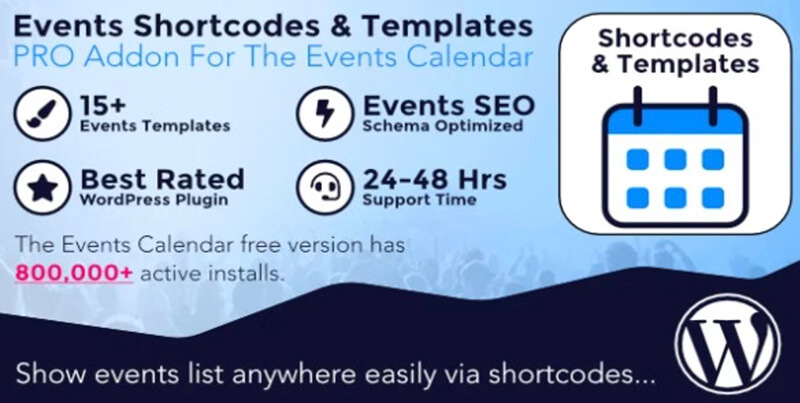
You can get the plugin from its official website for $29 or from us for only $4.99.
The plugin will add many more shortcodes and templates that you can use to customize the look and feel of the event calendar plugin.
The default shortcode of the plugin is:
[events-calendar-templates template="default" style="style-1" category="all" date_format="default" start_date="" end_date="" limit="10" order="ASC" hide-venue="no" time="future" featured-only="false" columns="2" autoplay="true" tags="" venues="" organizers="" socialshare="no"]You can customize any of its parameters with the attributes below:
| Attribute | Value |
|---|---|
| template |
|
| style |
|
| category |
|
| date_format |
|
| start_date end_date |
|
| limit |
|
| order |
|
| hide_venue |
|
| time |
|
| featured-only |
|
| columns |
|
| autoplay |
|
| tags |
|
| venues |
|
| organizers |
|
| socialshare |
|
Here is what the calendar looks when changing the template parameter to the timeline attribute:
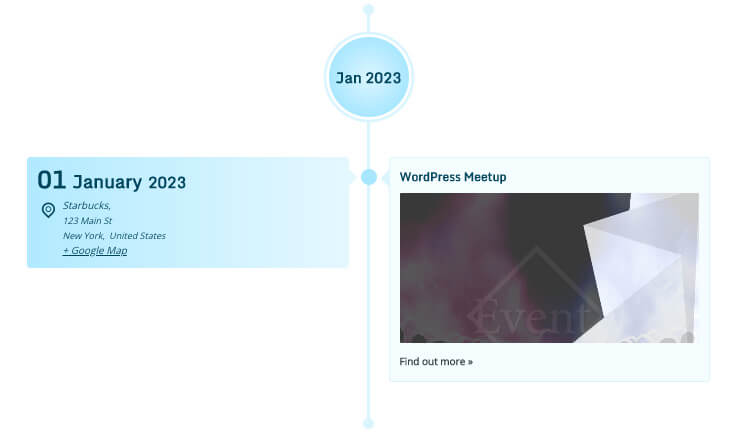
You can also use the plugin’s native shortcode (and its parameters) to display the full calendar template.
[ect-calendar-layout date-format="d F Y" show-category-filter="true" limit="10"]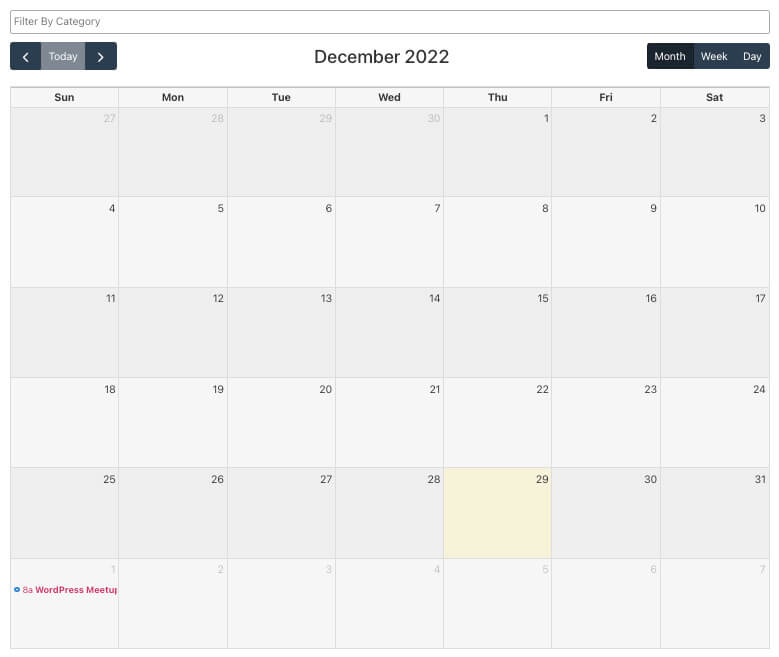
Here are the available customization options:
| Attribute | Value |
|---|---|
| limit |
|
| date_format |
|
| show-category-filter |
|
Once you customize the shortcode, make sure to save the changes, and revisit the page.
Conclusion
In this article, we explore the different Event Calendar shortcodes and learn how to use them in your WordPress website.
Leave us a comment and tell us which shortcodes from the lists above you’re using or if you have any additional questions.
Also, make sure to subscribe to our YouTube channel and like our page on Facebook.