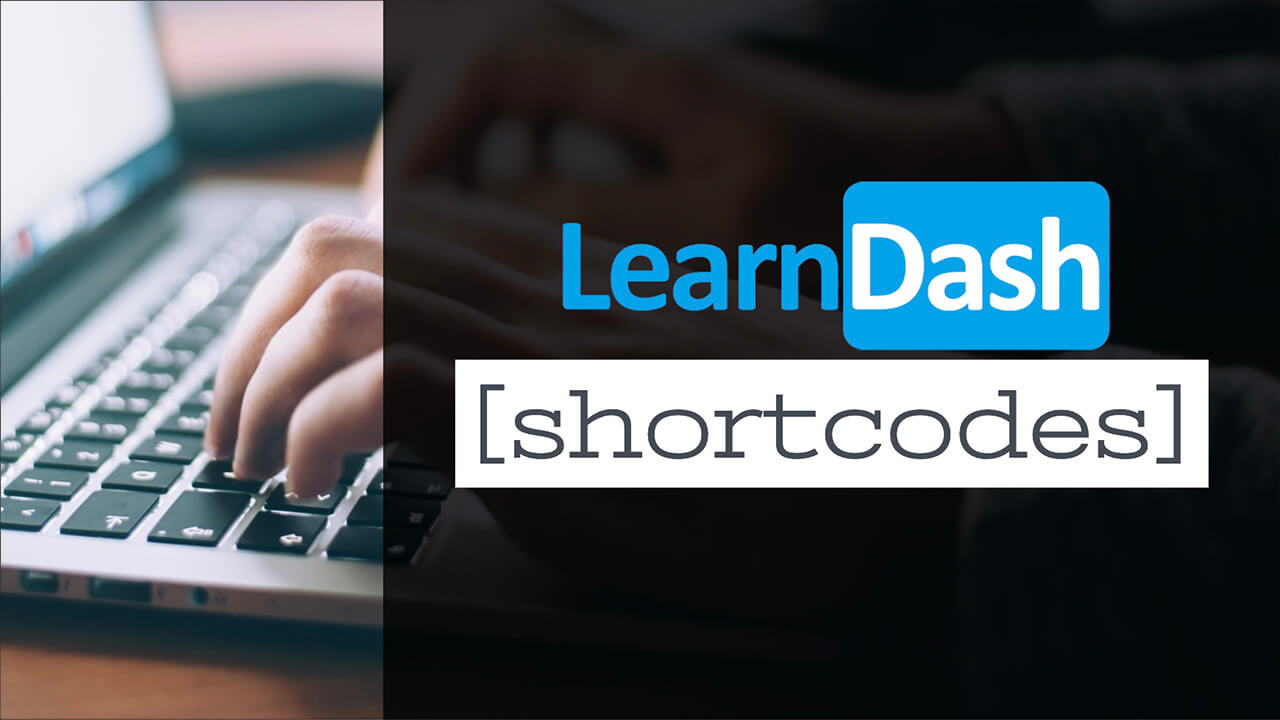Learndash is one of the best learning management system plugins for WordPress.
Being such a popular platform, it comes loaded with many shortcodes that are great for performing complicated functions related to the plugin.
This article will explore all the available Learndash shortcodes suitable for and how to use them.
What are WordPress Shortcodes
Just as they sound, WordPress shortcodes are shortcodes wrapped in square brackets that execute a much longer and more complicated code behind the scene.
[shortcode]Every plugin, or at least the majority of them, comes with its own set of shortcodes. Each shortcode is unique for a specific plugin and will only work when the plugin is active.
Learndash is no different, and it must be activated for its shortcodes to work.
How to Use Shortcodes
As described above, shortcodes must be inserted into WordPress pages or posts inside square brackets.
Because every plugin has its own defined shortcodes, you’ll have to know what to enter inside the bracket and what the shortcode does.
Just entering random text inside the shortcode will not execute anything. Therefore, knowing the Learndash shortcodes when using the plugin is recommended and a must.
Shortcodes can also accept parameters that can change or refine the output of the original shortcode.
For example, the shortcode [[ld_lesson_list]] will display a lesson grid.
If you add a parameter such as [ld_lesson_list course_id=“123"] you will show a lesson grid for a specific course (course ID 123 in this case).
Learndash Shortcodes
Learndash is one of the best WordPress LMS plugins and comes with many customization options that can be used with shortcodes.
The plugin has MANY shortcodes, and the table below will present you with most of them.
There are a couple of ways to use the Learndash shortcodes. The first way is by choosing a block from the Gutenberg text editor, and the second way is by manually entering a shortcode.
Using the Learndash blocks
To add a Learndash Gutenberg block, navigate to the desired course, page, or post and click on the + icon from the left top corner to add a block.
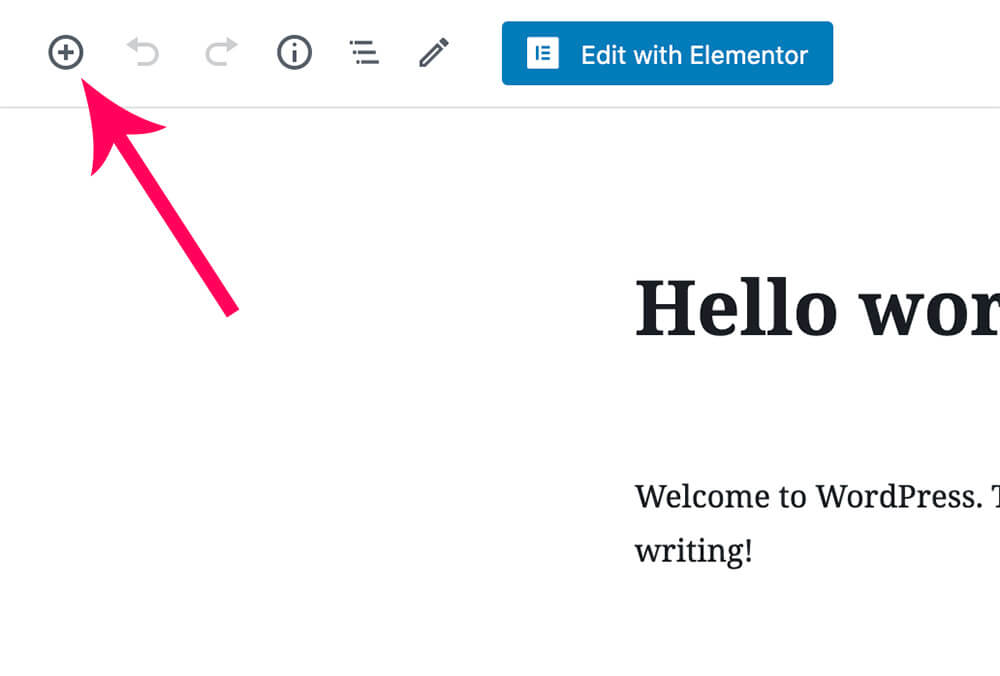
Expand the LearnDash LMS Blocks tab and choose the block or shortcode you would like to add to the page.
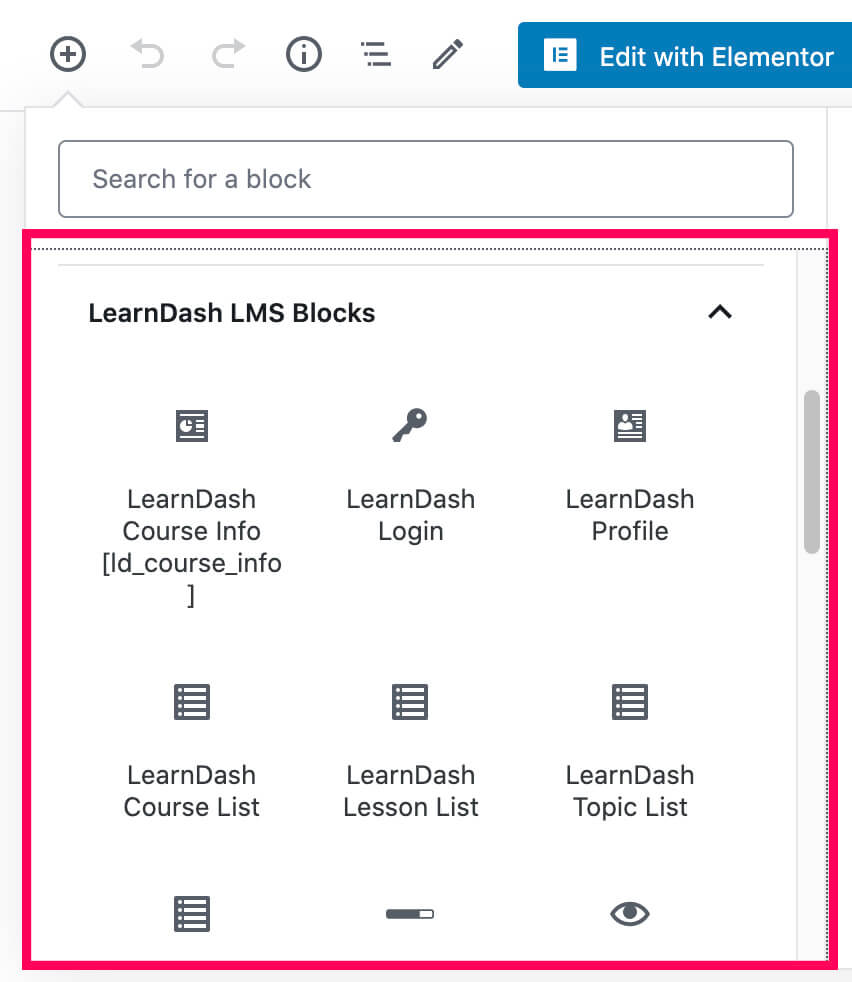
If the shortcode allows, you’ll have the option to add parameters using the shortcode sidebar panel on the right. For example, the shortcode [ld_course_info] will let you add the User IDs.
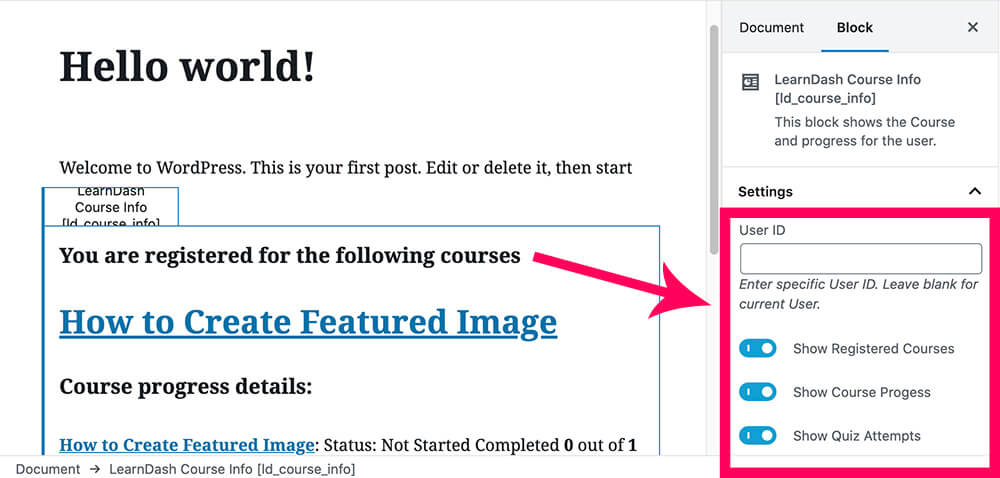
After setting it up, remember to save your changes. Revisit your page to make sure the shortcode is executed as expected.
Shortcodes list
LearnDash has many more shortcodes than the available blocks, and we listed the most valuable and popular in the table below.
You can use the shortcodes below by using the Shortcode Gutenberg default WordPress block or by pasting it manually using the WordPress code editor screen.
If you would like to use the Shortcode Gutenberg block, click on the + icon to add a new block and search for the Shortcode block.
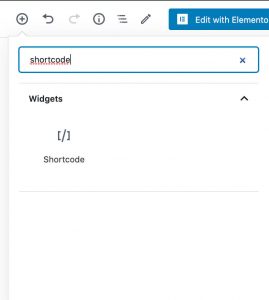
If you would like to use the code editor instead, click on the three dots icon on the top right corner and switch to the code editor screen.
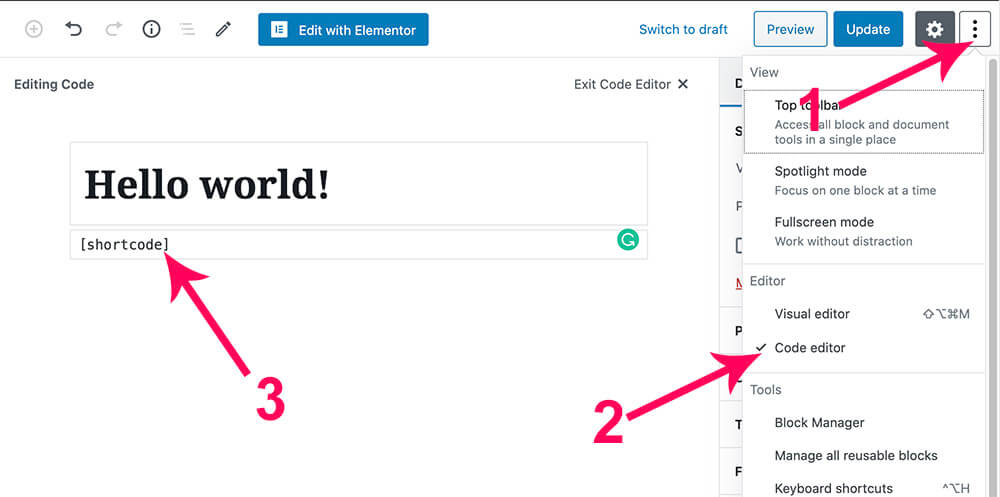
Here is the LearnDash shortcodes list:
| Shortcode | Description |
|---|---|
[ld_profile] |
Displays basic user information (name, avatar, etc.), as well as total courses, course points, a list of enrolled courses, quiz results & certificates earned. |
[ld_user_course_points] |
Displays the earned course points for a specific user, on any page. |
[learndash_course_progress] |
Displays a progress bar with the user’s progress for the course. |
[ld_course_list] |
Displays a list of courses. Many options are available to filter & customize the output. When the Course Grid add-on is enabled, it will display the courses in a grid layout. |
[ld_lesson_list] |
Similar to [ld_course_list] but displays a list of lessons. Also works with the Course Grid add-on. |
[ld_topic_list] |
Similar to [ld_course_list] but displays a list of topics. Also works with the Course Grid add-on. |
[ld_quiz_list] |
Similar to [ld_course_list] but displays a list of quizzes. Also works with the Course Grid add-on. |
[ld_group_list] |
Similar to [ld_course_list] but displays a list of groups. Also works with the Course Grid add-on. |
[course_content] |
Displays a complete list of lessons, topics & quizzes associated with the course. |
[user_groups] |
Displays the list of groups to which the users are assigned as either users or leaders. |
[ld_course_expire_status] |
Displays the expiration date of a course for the current user. |
[ld_video] |
Displays a video anywhere within a lesson or topic page. You must use video progression for this shortcode to work. |
[learndash_payment_buttons] |
Displays the payment button for a particular course, anywhere on the page. |
[ld_course_info] |
Displays a list of registered courses, course progress details & all quizzes the user has taken. |
[learndash_login] |
Displays a login link that reveals the LearnDash login & registration pop-up modal when clicked. |
[ld_certificate] |
Displays a download link of an earned certificate. |
[ld_course_resume] |
Returns a user to the last step in the course (format: link/button). |
| Conditionally Display Content Show/Hide content for certain users or groups. | |
[visitor] |
Displays content if a user is NOT enrolled in a course. Requires a closing [/visitor] tag. |
[student] |
Displays content if a user IS enrolled in a course. Can also be used to display content to individual users (based on user id). Requires a closing [/student] tag. |
[course_notstarted] |
Displays content if a user has access to a course, but has not completed any steps. Requires a closing [/course_notstarted] tag. |
[course_inprogress] |
Displays content if a user has access to a course, has completed at least one step, but has not finished the entire course. Requires a closing [/course_inprogress] tag. |
[course_complete] |
Displays content if a user has fully completed a course. Requires a closing [/course_complete] tag. |
[ld_quiz_complete] |
Displays content if a user has completed a quiz. Requires a closing [/ld_quiz_complete] tag. |
[ld_group] |
Displays a specified message to group enrollees.Requires specified group ID and a closing [/ld_group] tag. |
| LearnDash Certificate Shortcodes | |
|---|---|
[usermeta] |
[usermeta field="first_name"] – Displays a user’s first name |
[usermeta field="last_name"] – Displays a user’s last name |
|
[usermeta field="display_name"] – Displays a user’s full display name, which is often a combination of {first_name} and {last_name}. |
|
[usermeta field="user_login"] – Displays a user’s username |
|
[usermeta field="nickname"] – Displays a user’s nickname (might not have been captured upon user signup) |
|
[usermeta field="user_email"] – Displays a user’s email address |
|
[usermeta field="user_url"] – Displays a user’s website address (likely not captured upon user signup) |
|
[usermeta field="description"] – Displays a user’s bio (likely not captured upon user signup) |
|
[courseinfo] |
[courseinfo show="course_title"] – Displays the course title |
[courseinfo show="course_price"] – Displays the course price (for one-time payment courses only) |
|
[courseinfo show="course_price_type"] – Displays the Access Mode for the given course |
|
[courseinfo show="course_url"] – Displays the course URL |
|
[courseinfo show="course_points"] – Displays the total available points for the course |
|
[courseinfo show="user_course_points"] – Displays the amount of points the user earned for the course |
|
[courseinfo show="enrolled_on"] – Displays the course enrollment date (this does not apply to OPEN courses) |
|
[courseinfo show="completed_on"] – Displays the date the course was completed |
|
[courseinfo show="user_course_time"] – Displays the total time spent on a course |
|
[courseinfo show="cumulative_score"] – Displays the average score for all graded parts of the course |
|
[courseinfo show="cumulative_points"] – Displays the average points earned |
|
[courseinfo show="cumulative_total_points"] – Displays the average points earned |
|
[courseinfo show="cumulative_percentage"] – Displays the average percentage of all quizzes taken in the course |
|
[courseinfo show="cumulative_timespent"] – Displays the average time spent on each part of the course |
|
[courseinfo show="aggregate_score"] – Displays the final score received for the course |
|
[courseinfo show="aggregate_points"] – Displays the total points earned for the course |
|
[courseinfo show="aggregate_total_points"] – Displays the total points earned for the course |
|
[courseinfo show="aggregate_percentage"] – Displays the total percentage score for all quizzes taken as part of the course |
|
[courseinfo show="aggregate_timespent"] – Displays the total time spent on quizzes for the course as a whole |
|
[quizinfo] |
[quizinfo show="score"] – Displays the score received for that quiz |
[quizinfo show="count"] – Displays the number of questions within the quiz |
|
[quizinfo show="pass"] – Displays the score required in order to pass the quiz |
|
[quizinfo show="timestamp"] – Displays the day/time when the quiz was completed |
|
[quizinfo show="points"] – Displays the points received by the user on the quiz |
|
[quizinfo show="total_points"] – Displays the total possible points that can be received for a given attempt |
|
[quizinfo show="percentage"] – Displays the percentage grade received by the user on the quiz |
|
[quizinfo show="quiz_title"] – Displays the name of the quiz |
|
[quizinfo show="course_title"] – Displays the name of the course that the quiz is associated with |
|
[quizinfo show="timespent"] – Displays the time spent taking the quiz |
|
[groupinfo] |
[groupinfo show="group_title"] – Displays the group’s title |
[groupinfo show="group_url"] – Displays the group’s URL |
|
[groupinfo show="group_price_type"] – Displays the group’s Access Mode |
|
[groupinfo show="group_price"] – Displays the group’s price |
|
[groupinfo show="group_users_count"] – Displays the number of group enrollees |
|
[groupinfo show="group_courses_count"] – Displays the number of courses in the group |
|
[groupinfo show="user_group_status"] – Displays the group progress status of the user |
|
[groupinfo show="enrolled_on"] – Displays the date the user enrolled into the group |
|
[groupinfo show="completed_on"] – Displays the date the user completed all courses assigned to the group |
|
[groupinfo show="percent_completed"] – Displays the score achieved in the group’s courses |
|
We will keep the table above up to date with the newest shortcodes.
Please note that some Learndash extensions and add-ons also contain shortcodes. To find out the shortcodes of each extension, you’ll need to read the document pages of the desired extension.
Conclusion
In this article, you learned how to use the Learndash shortcodes in your WordPress website.
Let us know which shortcode you’re using and if you have any questions by leaving a comment down below.
Also, make sure to subscribe to our YouTube channel and like our page on Facebook.