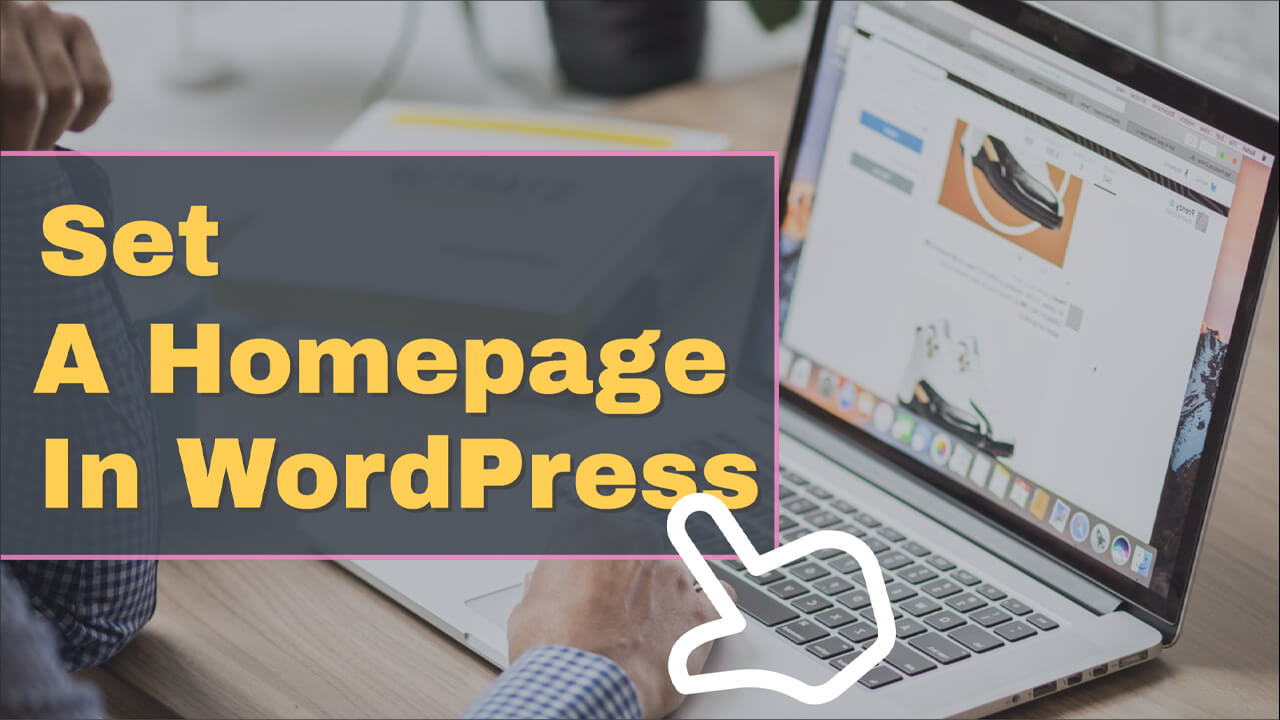The homepage is the most visited page and the first page your visitors will see when landing on your website.
WordPress will display your recent blog posts as your homepage by default, but we can change it if we desire.
This article will teach you how to set a homepage in WordPress websites in two different ways.
Why Changing the Home Page
As mentioned above, the default homepage of freshly installed WordPress will display the latest blog posts.
While many bloggers keep the default homepage, others would like to change it to a custom page with different content.
A good homepage will include elements to provide information about the business and encourage the visitors to act.
Many more sections can benefit your website and improve the conversion rate. I recommend you to read this best practices to improve conversion rate article by Shivarber.
Now that we know why we should change the default homepage, let’s dive in and learn how to set it.
Set a Homepage in WordPress
Setting a home page in WordPress is a straightforward two-steps process.
First, we will need to create a new page that we would like to set as a homepage, and second, notify WordPress which page it is.
Let start first by creating a new page.
Step #1: Create a Homepage
A fresh installation of WordPress comes with a sample page and a sample post.
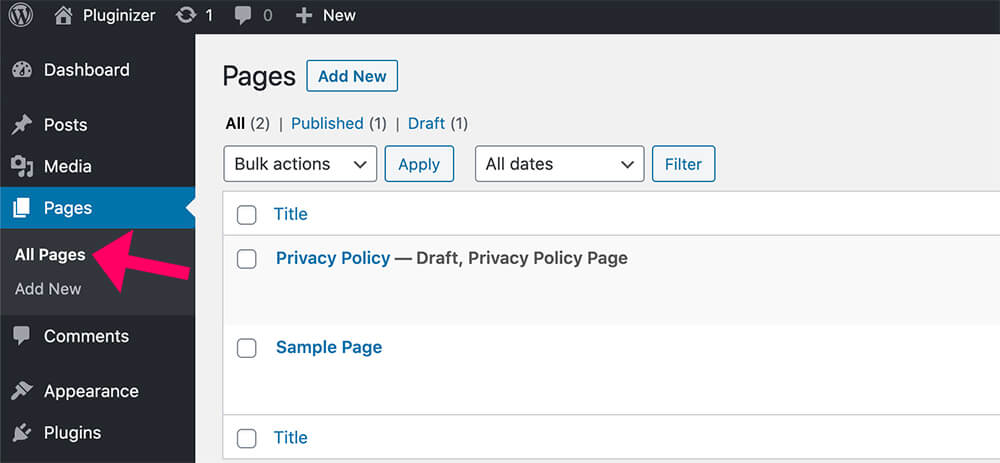
The homepage is set to display the latest posts, and therefore your website will show the sample post on the homepage.
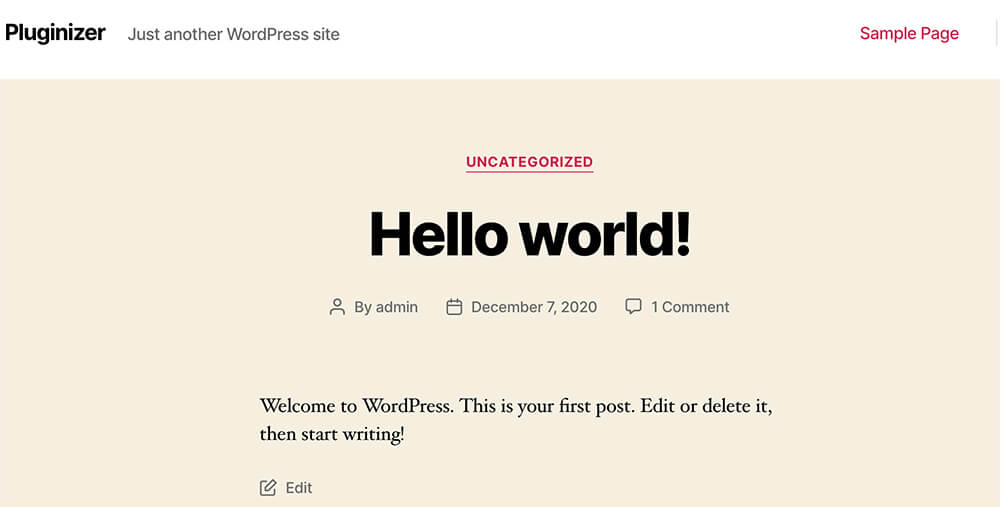
We first need to create a new page and then set it up as the home page to change that.
First, navigate to the Pages tab and click on Add New.
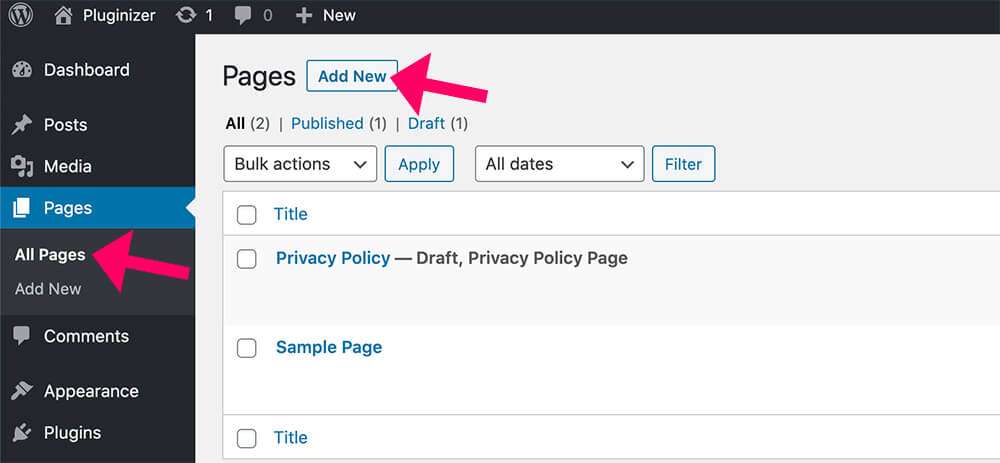
Now, name the page Home and click publish.
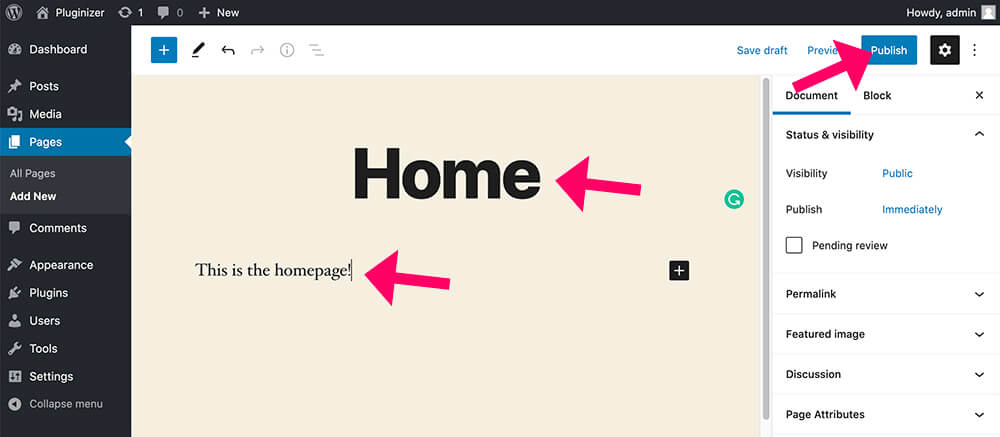
You can also enter content with the Gutenberg blocks or skip it for now and build your website with a page builder such as Elementor.
If you would like to run a blog on your website, repeat the process, create another page, and call it Blog.
After creating both pages, go back to the Pages screen and make sure both pages were added successfully.
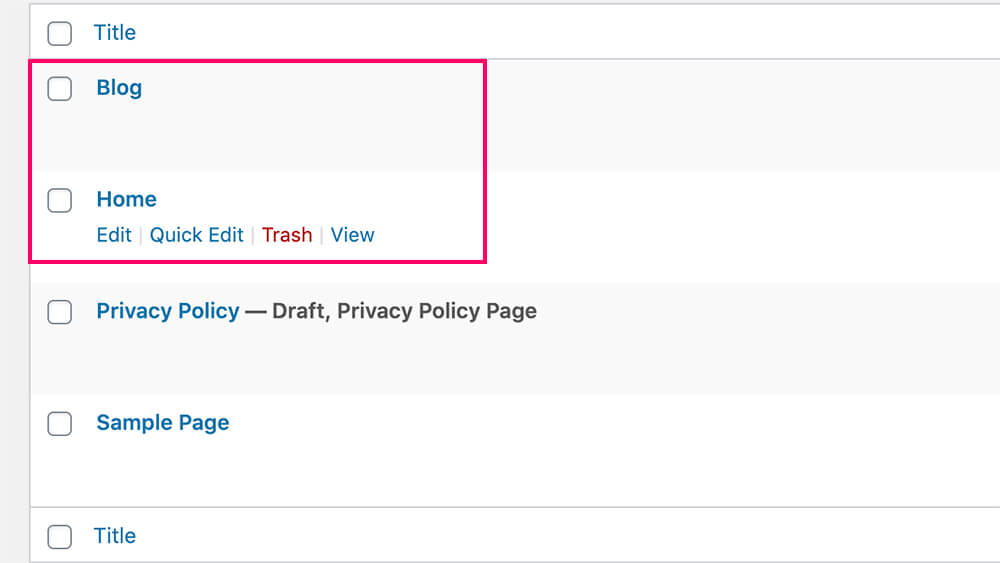
You can now delete the sample page and keep the home page and the blog page.
After both pages are published, we can move forward and set the homepage.
Step #2: Select the new page
You can set the homepage in WordPress from two different screens:
- The customization screen.
- The settings screen.
Both ways are excellent and easy to follow.
The customization screen
We will need to access the customization screen to change the default homepage.
Click on the Customize link from the admin bar.
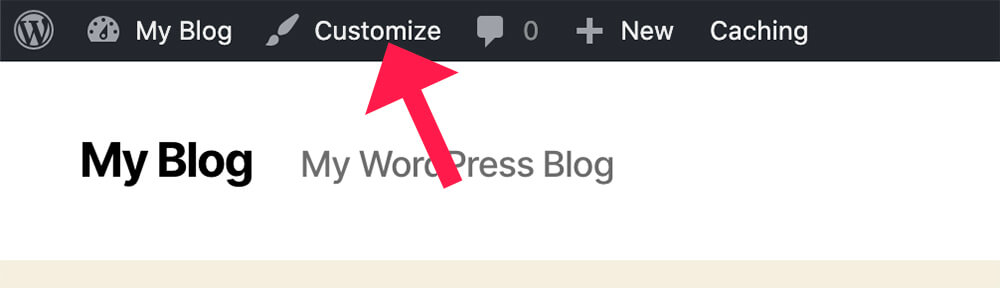
Inside the customization screen, click on the Homepage Settings tab.
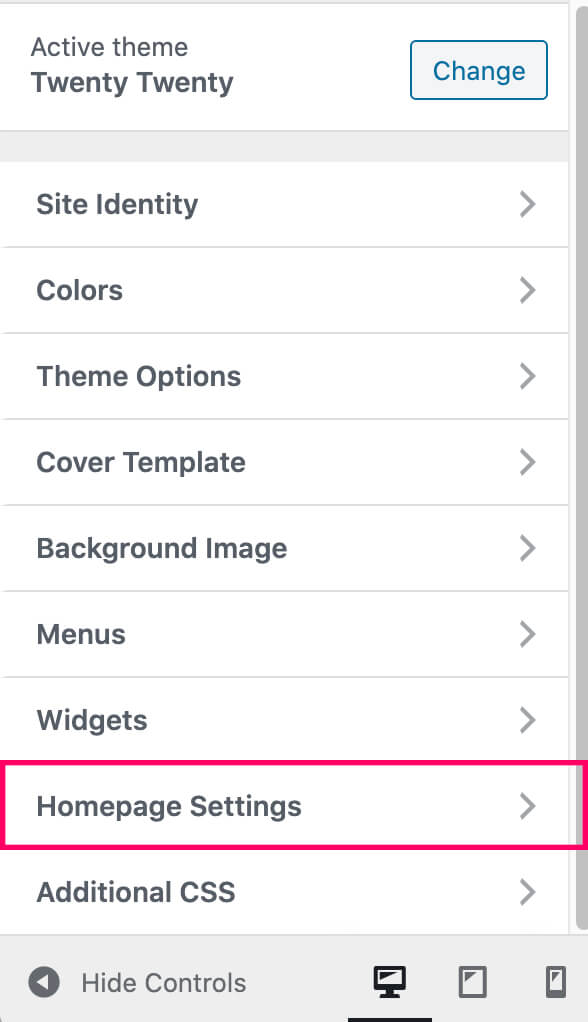
Last, change and set the homepage to be the custom page we created.
Set the option from Your latest posts to A static page and the Homepage field to the Home page we created and the Posts page to the Blog page (optional).
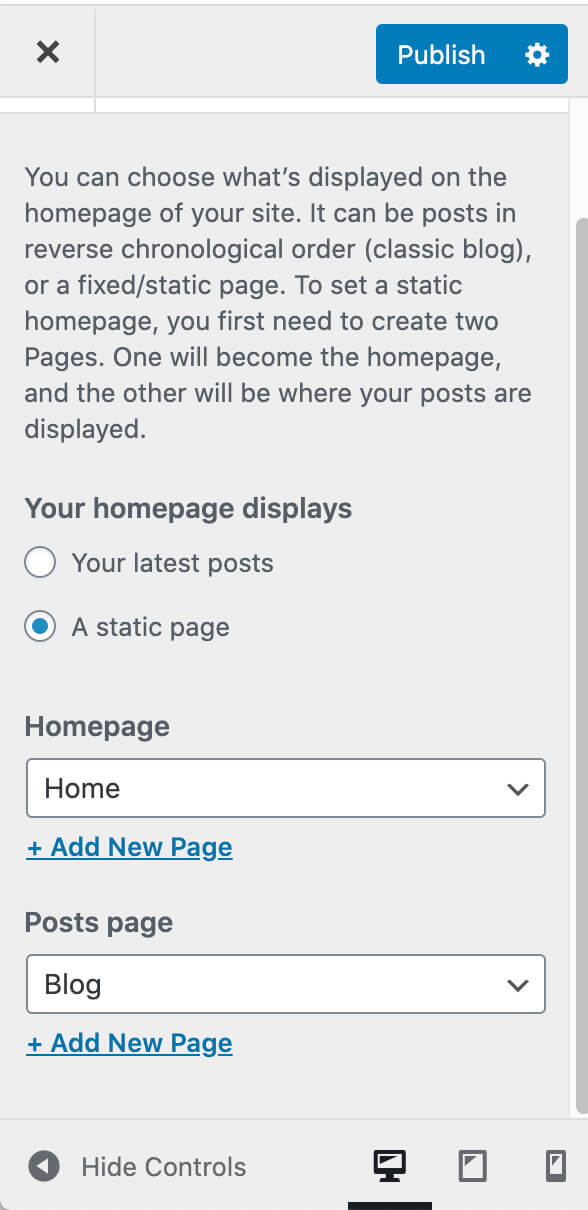
After setting up the new page as your website homepage, you can see the homepage changing immediately on the right and showing the selected page.
When done, click on publish and make the changes are public.
The settings screen
The second screen we can use to set a WordPress homepage is the Settings one and it’s a very similar process to the one above.
To access the relevant setting screen, navigate to Settings -> Reading.
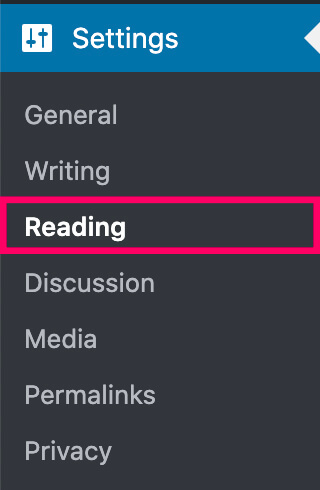
Here, change the Homepage Displays to A static page and set the homepage to the new page we created and the Posts page to the Post page we’ve created.
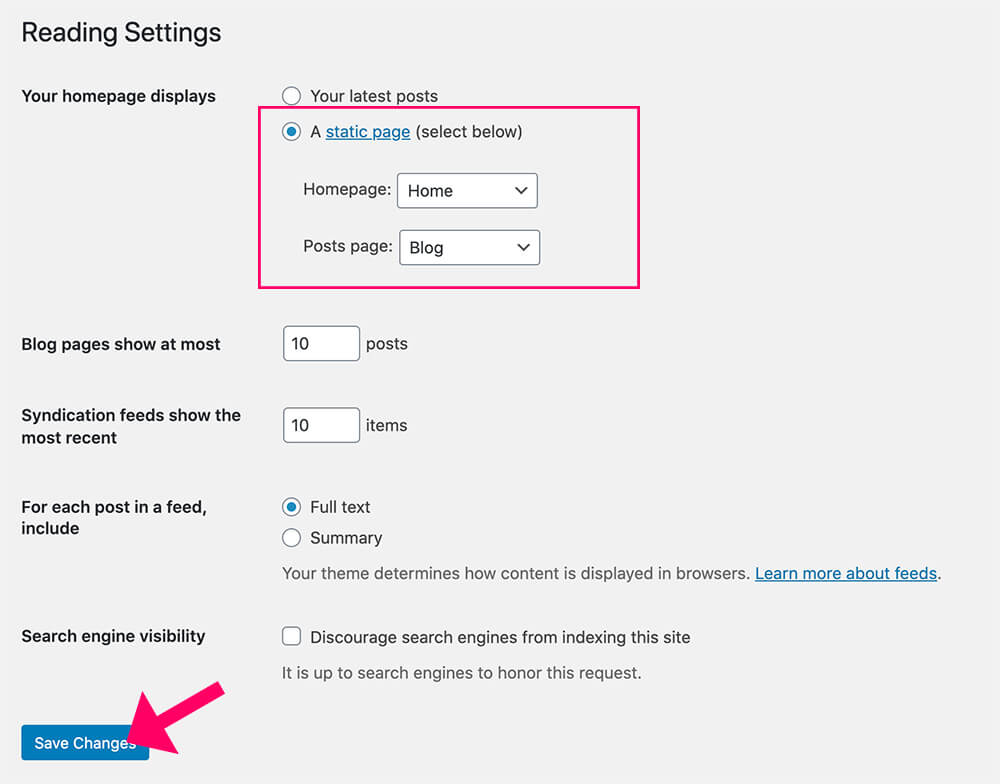
When done, click on Save Changes and revisit your website to ensure the new homepage displays.
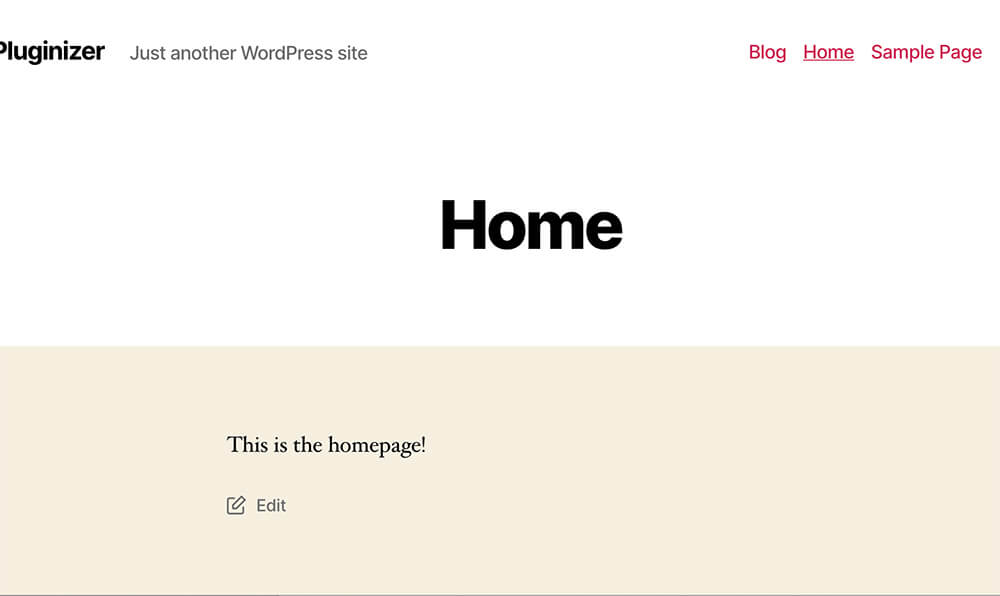
If you’re using Elementor to build your website, read our article and learn how to remove the page title with Elementor.
Setting up a blog page is not mandatory but recommended if you plan to publish blog posts on your website.
Conclusion
In this article, you learned how to easily set a homepage in WordPress websites.
Leave us a comment and tell us which methods you used to achieve this task.
Also, make sure to subscribe to our YouTube channel and like our page on Facebook.